Secure Your External Hard Drive: Easy Steps to Password-Protect Your Data
Learn how to password-protect an external hard drive using encryption on Windows without mentioning sponsorships or brands.
00:00:00 Learn how to password-protect an external hard drive using BitLocker or VeraCrypt on Windows. Encryption is essential to safeguard the data.
🔒 Password protection is essential for external hard drives.
💡 Simply putting a password on the drive is not enough; encryption is necessary to secure the information.
💻 Windows offers BitLocker as a built-in feature to encrypt and password-protect external drives.
00:02:24 Learn how to password-protect an external hard drive using BitLocker, ensuring that only the used disk space is encrypted for added security.
🔒 Password-protecting an external hard drive is important for data security.
💡 Save your password and recovery key to prevent data loss.
💻 BitLocker is a reliable encryption solution, but only available in Windows Pro Edition or higher.
00:04:48 Learn how to password-protect an external hard drive in Windows using VeraCrypt, ensuring your data is encrypted and secure.
🔒 BitLocker only works with Windows and encrypts the external hard drive exclusively for Windows machines.
💻 To password-protect an external hard drive for use on different operating systems, VeraCrypt can be installed.
⚙️ The process involves downloading and installing VeraCrypt, creating a volume, and encrypting the external drive.
00:07:15 Learn how to password-protect an external hard drive by creating an encrypted volume and formatting it. Ensure a strong and memorable password to protect your data effectively.
🔒 To password-protect an external hard drive, use VeraCrypt software and select the device you want to encrypt.
💡 Choose a strong and long passphrase for the password to ensure better security.
💻 Make sure to remember the passphrase, as there is no backdoor or saved key to recover the data if the password is forgotten.
00:09:36 Learn how to password-protect an external hard drive without mentioning sponsorships, brands, or subscriptions. Format the drive, encrypt it using randomness, and auto mount devices to access the contents.
Password-protecting an external hard drive may not be necessary unless you're dealing with sensitive data.
Selecting the right file system and formatting the drive properly are important steps in the encryption process.
Randomness plays a crucial role in encryption, and the user's mouse movement helps generate randomness.
After encrypting the drive, Windows will show it as an error and won't know how to access the contents. Auto-mounting and providing the password is necessary to access the encrypted data.
00:12:03 Learn how to password-protect an external hard drive using VeraCrypt. Mount the encrypted drive, use it like any other drive, and dismount it to keep the data secure. VeraCrypt works on Windows, Mac, and Linux.
🔒 Mounting an encrypted drive using VeraCrypt allows you to access and use it like any other drive.
💽 VeraCrypt provides hardware-level encryption for external USB drives, making data on the drive invisible when dismounted.
🌐 VeraCrypt is compatible with multiple operating systems, including Windows, Mac, and Linux.
00:14:29 Learn two ways to password-protect an external hard drive: encrypting the entire drive or using VeraCrypt to create an encrypted file container.
🔒 There are two methods to password-protect an external hard drive: using BitLocker for Windows Pro or higher, or using VeraCrypt for other editions of Windows and other operating systems.
💾 One method involves encrypting the entire drive, while the other method involves creating a VeraCrypt file container that appears as a drive but has encrypted contents.
🖥️ The detailed steps for each method can be found in the companion article on askleo.com/6250.
You might also like...
Read more on Science & Technology
URGENTE🚨HOJE VAI ROLAR UM DESCONTO MONSTRO PARA PRODUTOS SEM TAXA !

Find the Gaps In Your Thinking | InfraNodus AI Knowledge Graphs

2023 John Rick Keynote Part I
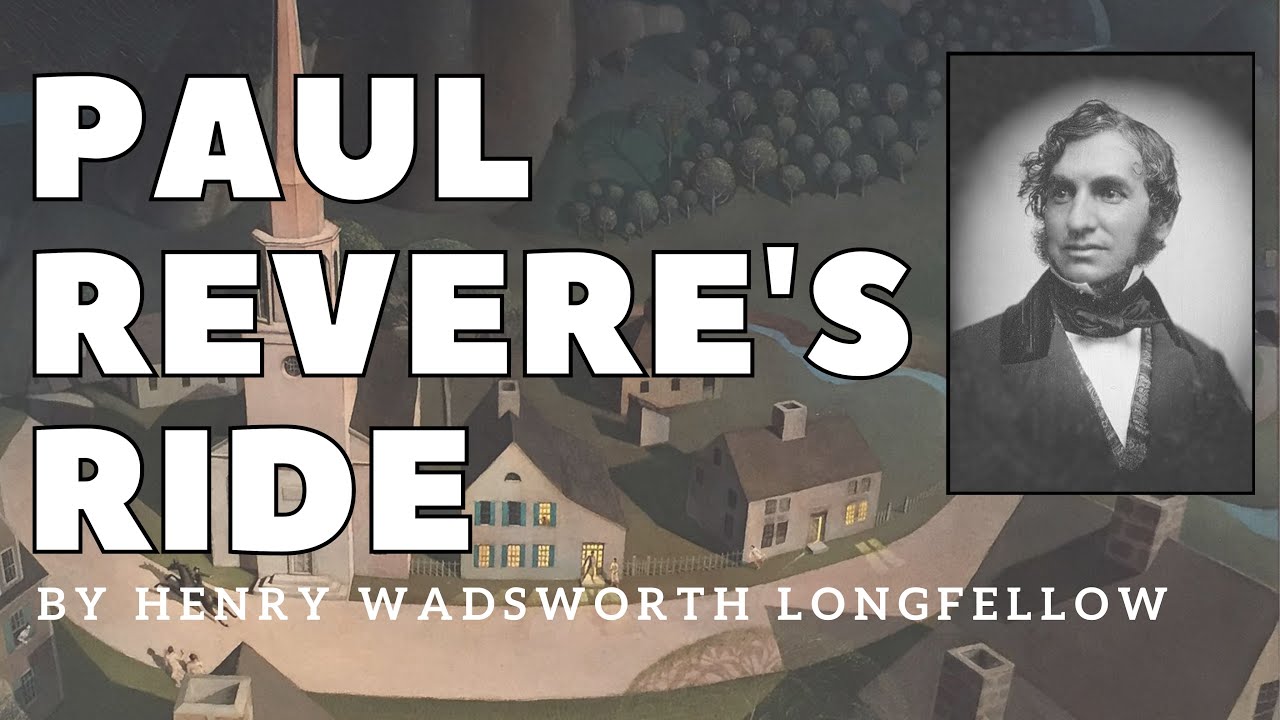
Paul Revere's Ride by Henry Wadsworth Longfellow | Poem Read Aloud with Full Text and Sound Effects

FISH! - Stephen C. Lundin, Harry Paul y John Christensen

The Most RELIABLE OLDER Small Cars in the UK