Virtualizing Applications with VMware ThinApp Setup Capture KB1019489
Learn how to virtualize applications using VMware ThinApp Setup Capture KB1019489 and easily deploy customized virtual applications.
00:00:04 Learn how to virtualize applications using the VMware ThinApp Setup Capture Wizard. Create virtualized applications that can be run directly from a network share or a USB key.
📱 The ThinApp Setup Capture Wizard has five stages for creating a virtualized application that can be run without installation.
📚 During the pre-scan stage, ThinApp takes a snapshot of the file system and registry on a clean machine without any pre-installed applications.
🔧 Users can consult the ThinApp community portal for advice on packaging specific applications.
00:01:09 This video explains how to virtualize an application using VMware ThinApp Setup Capture KB1019489.
📌 Customize the locations that setup capture will scan
🔧 Install and customize the application for virtualization
📝 Complete post-scan stage after customizing application settings
00:02:13 Learn how to virtualize an application using VMware ThinApp Setup Capture KB1019489. Configure virtual application, limit access, and control user capabilities.
📝 VMware ThinApp captures pre and post-installation snapshots of the filesystem and registry.
⚙️ Virtual applications can be configured and customized before building them.
🔒 Access to virtualized applications can be restricted to specific Active Directory groups.
00:03:19 Learn how to virtualize applications using VMware ThinApp and capture setup in this tutorial.
🔑 The isolation mode selected in VMware ThinApp determines user write permissions.
🔒 ThinApp creates a sandbox directory for redirected data and persists modified data across application restarts.
📊 Anonymous statistics about virtualized applications are collected to aid in future application migrations.
00:04:23 Learn how to virtualize an application using VMware ThinApp Setup Capture KB1019489 to easily deploy and customize virtual applications.
📁 You can create a virtualized application using VMware ThinApp Setup Capture.
🔧 Customize the application by editing the package INI file and modifying captured files and registry keys.
📦 Generate executable files and create shortcuts for the virtual application.
00:05:29 Learn how to virtualize an application using VMware ThinApp Setup Capture. Easily deploy applications to end-users with standard deployment tools.
💡 To virtualize an application using VMware ThinApp Setup Capture, locate the executables in the default folder under 'C:\Program Files\VMware\ThinApp\Capture\bin'.
✅ Follow a few simple steps to successfully virtualize an application within ThinApp.
You might also like...
Read more on Science & Technology
10 New Games in October You NEED to Play!

How I studied for the LSAT to get 173 + score release reaction!
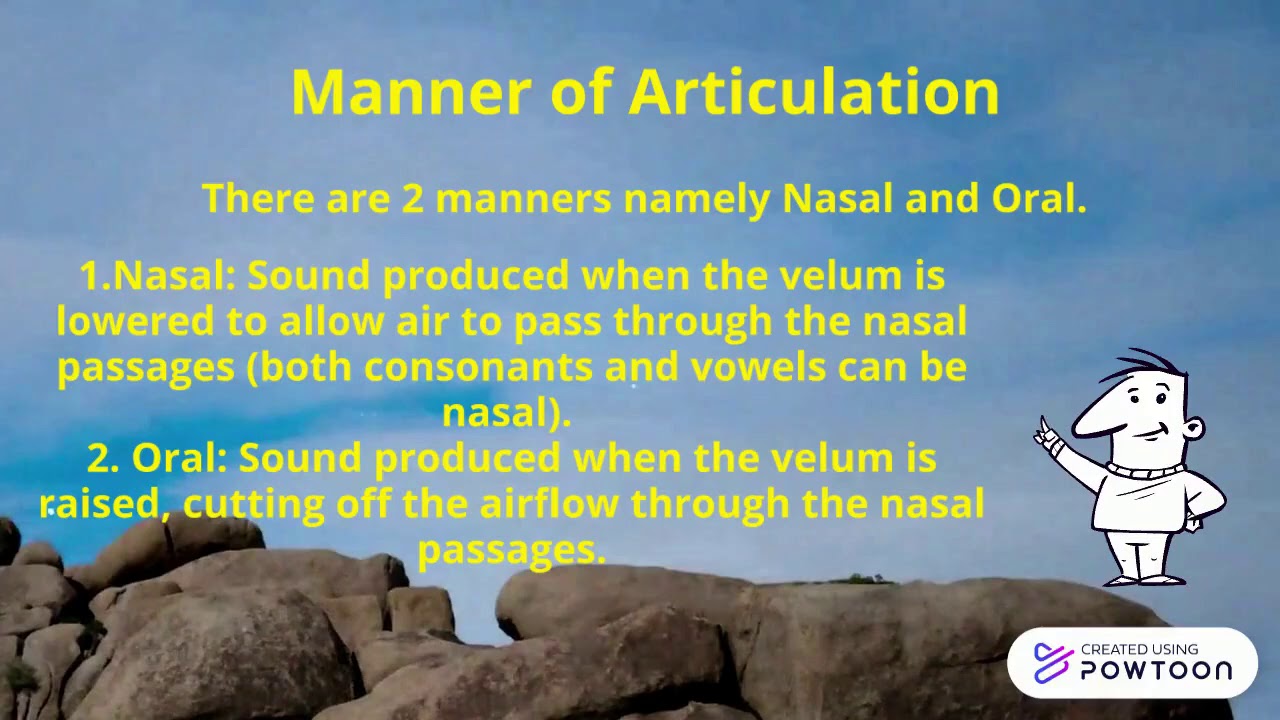
English Speech Sounds: Consonant
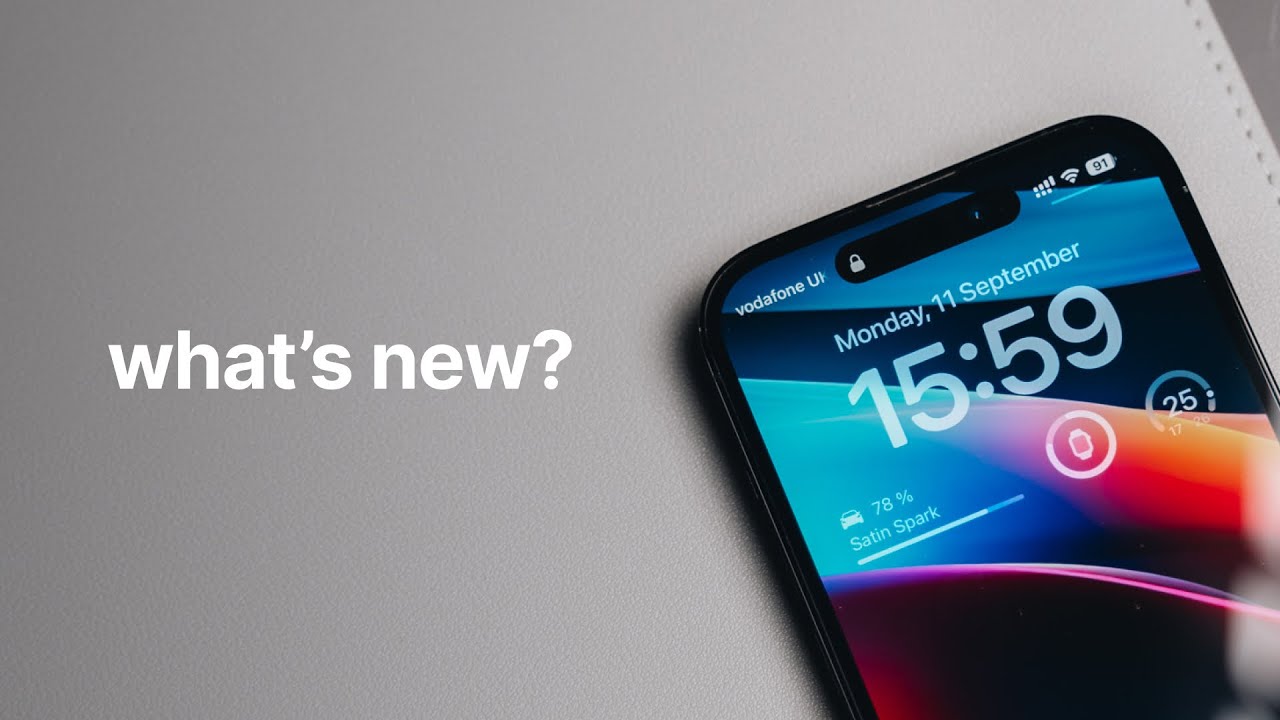
iOS 17 is out - You need to try these new features

Travelling through Germany by Train | Super Easy German (71)

Killers of the Flower Moon | Official Trailer 2 (2023 Movie)