Photoshop Basics for Beginners: Free Course on Layers, Navigation, Levels, and Image Editing Techniques
Learn Photoshop basics for beginners with a free course covering layers, navigation, levels, and image editing techniques. Create a postcard design for Mother's Day and learn about effects, resizing, and exporting files.
00:00:00 This YouTube video provides a free course on Photoshop for beginners. The instructor covers fundamental topics such as layers, navigation, and levels to help improve image editing skills.
🎓 This is a beginner's course on Adobe Photoshop, suitable for those with no previous knowledge.
💡 The course focuses on practical examples and real-world applications of Photoshop tools and features.
🔧 Topics covered include photo correction, color manipulation, text effects, image transformation, and retouching.
00:23:56 Learn how to use Photoshop for beginners, including tips on adjust layers, levels, vibrance, and hue & saturation. Create a postcard design for Mother's Day using text and images.
🎨 Photoshop for Beginners | FREE COURSE
💡 Coordinate adjustment layers can be turned on and off to see the background underneath
💡 Saving images in Photoshop Document (PSD) format and opening multiple examples to practice adjustments
🌈 Using the Vibrance adjustment to enhance colors in a more targeted and natural way
💡 Adjusting specific hues and saturation to achieve desired color effects
🎨 Creating postcard designs using text with different fonts and styles
00:48:12 Learn how to create a badge using Photoshop for Beginners in this free course. The tutorial covers topics such as typing on a path, adding drop shadows, and using bevel and emboss effects.
🖥️ Photoshop for Beginners | FREE COURSE
✏️ Learn about text manipulation in Photoshop, including type on a path and text effects like drop shadow and bevel and emboss.
🎨 Practice creating badges and working with different fonts and styles in Photoshop.
01:12:11 Learn Photoshop basics including different effects like emboss, bevel, and gradient overlay, as well as cropping, resizing, and adjusting resolution for different purposes.
⭐ Different Photoshop styles like emboss, bevel, and inner bevel can be used to manipulate the appearance of text.
🖌️ The Color Overlay effect can be used to change the color of text or objects in Photoshop.
📐 The Crop Tool in Photoshop allows for resizing and rotating images while maintaining the original aspect ratio.
💻 Content Aware Fill can be used to fill in areas of an image when cropping and resizing.
🖼️ Resolution and pixel density play a crucial role in the quality of images, with higher DPI/PPI resulting in better quality.
01:36:08 Learn how to work with different resolutions in Photoshop, including understanding the importance of DPI and how to resize images for print and social media. Discover techniques such as creating clipping masks and using the quick selection tool to make selections in your designs.
Printing requires a resolution of 300 dots per inch (DPI) to appear high quality.
If an image needs to be larger than the original resolution, Photoshop can resample the image and create new pixels.
The quick selection tool in Photoshop is useful for making selections with clear, defined edges.
02:00:06 This video tutorial introduces Photoshop beginners to the concept of layer masks, which allow for non-destructive editing and adjustments. It also demonstrates the use of the Select and Mask feature for more complicated selections and masks.
🔑 Layer masks in Photoshop allow you to make non-destructive edits and adjustments to your images.
🔑 Layer masks provide flexibility by allowing you to toggle the mask on and off, fix edges, and make adjustments to the mask.
🔑 Select and Mask is a powerful feature in Photoshop that helps in making complex selections and masks with advanced tools like edge detection and decontamination of colors.
02:23:43 Learn how to use Photoshop for beginners with this free course. Discover the benefits of using smart objects, transforming and warping images, and retouching photos. Also, explore the power of the Spot Healing Brush and Content Aware Fill tools.
💡 Using smart objects in Photoshop allows for scalability and better image quality.
✅ Smart objects are useful for logos and icons as they maintain their quality when resized and allow for easy editing.
🖌️ The Transform and Warp tools in Photoshop are powerful for adjusting and manipulating images.
🔍 The Spot Healing Brush tool is effective for retouching images and removing blemishes.
🌟 Content Aware Fill is a powerful tool for extending backgrounds and filling in gaps in images.
02:47:36 Learn how to use Photoshop's content aware scale feature to resize images while retaining important elements. Also, explore different methods of exporting files for various purposes.
📐 Photoshop has a useful tool called content aware scale that can enlarge the background of an image without distorting the main objects.
💻 Content aware scale works best for images with an object and a generic background, but may not work well for tightly cropped images.
🖥️ Photoshop offers different file export options, including PSD for Adobe applications, PDF for print, JPEG for web and social media, and PNG for transparent images.
You might also like...
Read more on Education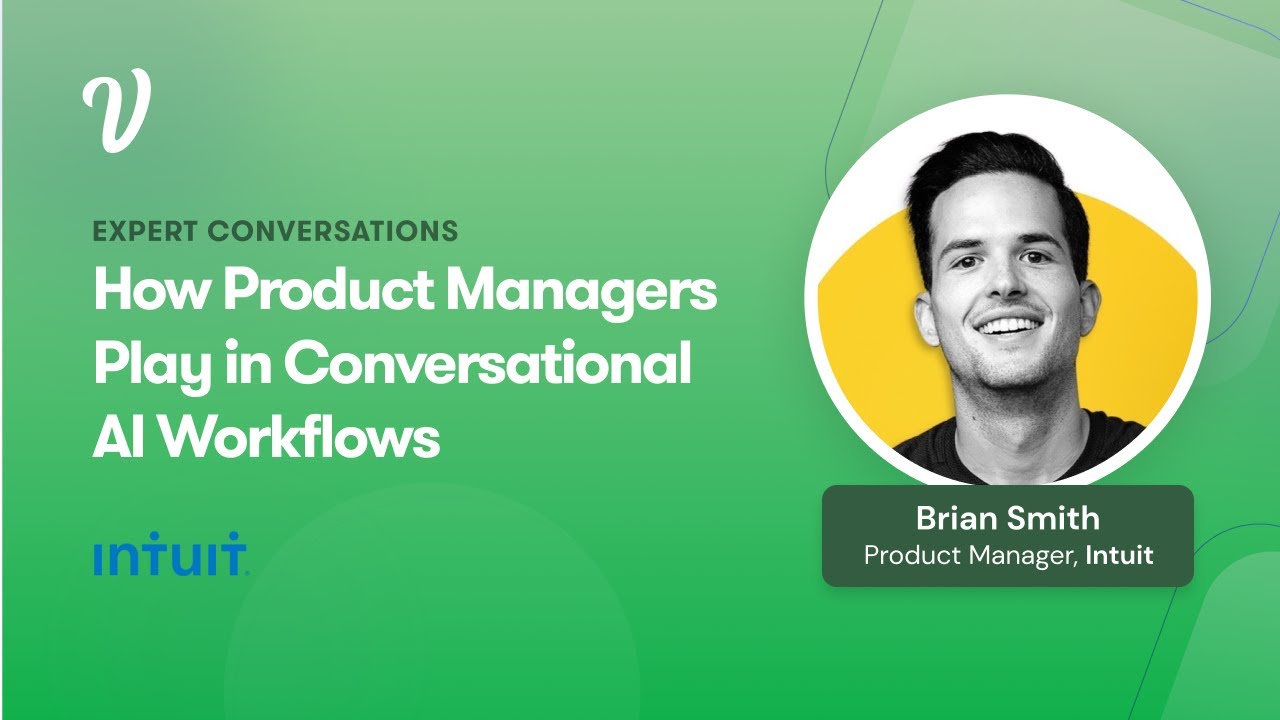
How Product Managers Play in Conversational AI Workflows ft. Brian Smith

How to write invitation letter & cover letter for Australia Tourist Visa| Free templates to download

George Hotz vs Eliezer Yudkowsky AI Safety Debate

Metodologi Studi Islam : Bab 1. Pengertian

Talk To Strangers. It Will Change Your Life.

What is e-waste?