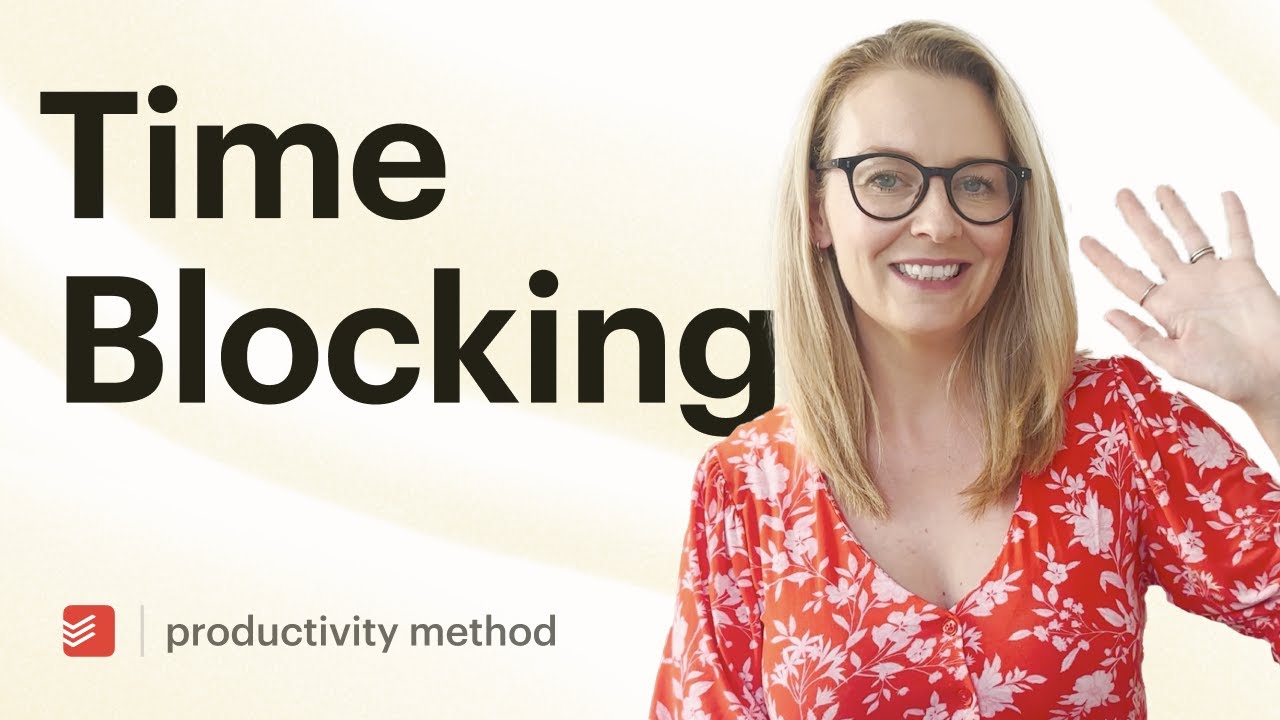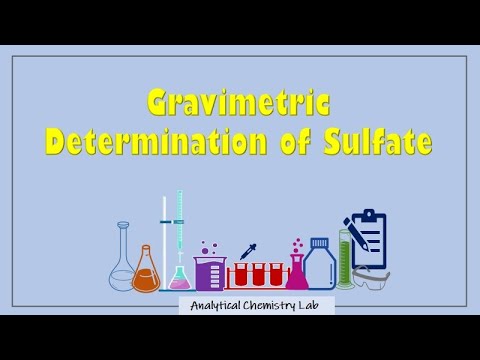FL Studio Tutorial: Stutter and Punch in Vocals
Learn how to create stutter and punch in vocals in FL Studio with this easy recording method.
00:00:00 Learn how to create the stutter effect and punch in vocals using FL Studio. Includes a vocal preset and recording demonstration. Subscribe for more tutorials.
🎵 Learn how to create the stutter effect and punch in vocals using FL Studio.
🎤 Follow along as Ron P demonstrates the process and provides a vocal preset recommendation.
🎶 Practice recording and implementing the stutter effect to enhance your vocal tracks.
00:01:34 Learn how to create a stutter effect and punch in vocals using FL Studio. Slice and duplicate your vocals for a unique sound.
🔪 Using the slicing tool, slice the first word and use the paint brush tool to create multiple copies.
🔄 Click the 'Make Unique' button to avoid making changes to all copies and position them where desired.
💰 Demonstration of using the stutter effect and punch in vocals to enhance the audio.
00:03:08 Learn how to create a stutter effect and punch in vocals in FL Studio. Customize the stutter to your liking by adjusting the speed and pitch.
💡 The video explains how to create a stutter effect and punch in vocals in FL Studio.
🎵 By adjusting the speed and length of the audio clips, you can create a stutter effect in the vocals.
🎶 In FL Studio, you can also change the pitch of the vocals to add depth and variation.
00:04:43 Learn how to create the stutter effect and punch in vocals in FL Studio. Simplify your production process and perfect it later. Get the Easy Clean vocal preset.
💡 The video explains how to achieve the stutter effect and punch in vocals in FL Studio.
🔊 The tutorial emphasizes the importance of experimenting with sound to achieve the desired effect.
🎤 The video also promotes the availability of a vocal preset for cleaner vocals.
00:06:14 Learn how to create punch-in vocals in FL Studio by recording and layering tracks. Achieve clean and professional sounding vocals.
🎙️ Recording vocals with punch-ins in FL Studio.
🔊 Using vocal presets to enhance the sound.
🎧 Setting up microphone and interface for recording.
00:07:47 Learn how to achieve the stutter effect and punch in vocals in FL Studio with this easy recording method.
🎙️ Set up the microphone in FL Studio by routing it to the appropriate channel and selecting external mixer input.
🔊 Make sure to have the presets on the selected channel and use the space bar to start and stop recording vocals.
💻 The method works for both FL Studio 21 and FL-20.
00:09:20 Learn how to create a stutter effect and punch in vocals in FL Studio by adjusting microphone settings. Low volume due to tutorial purposes. No sponsorships mentioned.
🎙️ To achieve the stutter effect in FL Studio, go to the microphone settings and adjust the mix.
🔉 When doing vocal punches, be aware that the volume level may vary due to tutorial purposes.
🎵 Don't forget to check out the vocal preset in the video description and support the creator's music.