Step-by-Step Guide: Burning a Film onto a CD/DVD with Chapters and Menus
Learn how to burn a film onto a CD/DVD using preferred software with chapter creation and menus. Follow installation process, adjust burning speed, and optimize viewing experience with chapters.
00:00:00 Learn how to burn a film onto a CD/DVD using a preferred software that allows for chapter creation and menus. Download the software from a reliable source and follow the installation process.
📀 Learn how to burn a film onto a CD/DVD.
💿 Use the DVD flick software to download and install for creating chapters and menus.
💻 Visit commentcamarche.net to download the DVD flick software and follow the installation steps.
00:01:14 Learn how to burn a film on a blank DVD without using it before. Open DVD Flick, add the film, and select the location. Done!
📀 To burn a film on a CD/DVD, use a blank disc that hasn't been previously used.
💿 Open DVD Flick and add the film file to the project.
📁 Make sure to select the correct location of the film file on your computer.
00:02:26 Learn how to burn a movie onto a CD/DVD. Choose between normal and bull normal settings depending on your computer usage.
💿 The video explains how to burn a film onto a CD/DVD.
⚙️ The processor plays a crucial role in the burning process and should be utilized efficiently.
🎮 Choosing the 'normal' setting while burning allows for multitasking, such as playing games or navigating the internet while the disc is being burned.
00:03:35 Learn how to burn a film onto a CD/DVD using your PC. Adjust the burning speed between 4 and 8 for optimal results.
🎥 The video is about how to burn a film onto a CD/DVD using a PC.
💿 Choose the desired burning speed between 4x and 8x to avoid errors on the disc.
⏱️ Lower burning speeds like 4x take longer, but ensure there are no errors on the disc.
00:04:45 Learn how to burn a film onto a CD/DVD. Access the menu settings, choose from various options, and select the desired image and chapters for your DVD.
📀 The video is about how to burn a film onto a CD/DVD.
⚙️ The process involves accepting terms on a website, accessing menu settings, and selecting options like mosaic and plasma effects.
🎮 There is also an option to choose a game image for the DVD menu.
📽️ Additional features include selecting chapters and understanding what chapters are for.
00:05:58 Learn how to burn a movie onto a CD/DVD and optimize your viewing experience by adding chapters for easy navigation. Watch now!
📼 The video is about how to burn a film onto a CD/DVD.
⏩ Using the fast forward button on the controller can skip chapters, so it's recommended to add chapters every 15 minutes to easily navigate the film.
🎵 When creating the CD/DVD, it's suggested to only include the chapters for easy navigation, but audio and subtitles can also be added if desired.
00:07:10 Learn how to burn a film onto a CD/DVD. Simply follow the steps to successfully burn and enjoy your movie.
📀 The video is about burning a film onto a CD/DVD.
⏯️ The process involves preparing the DVD, starting the burning process, and then finalizing it.
✅ Once the DVD burning is complete, the user can close the program and remove the DVD.
You might also like...
Read more on Entertainment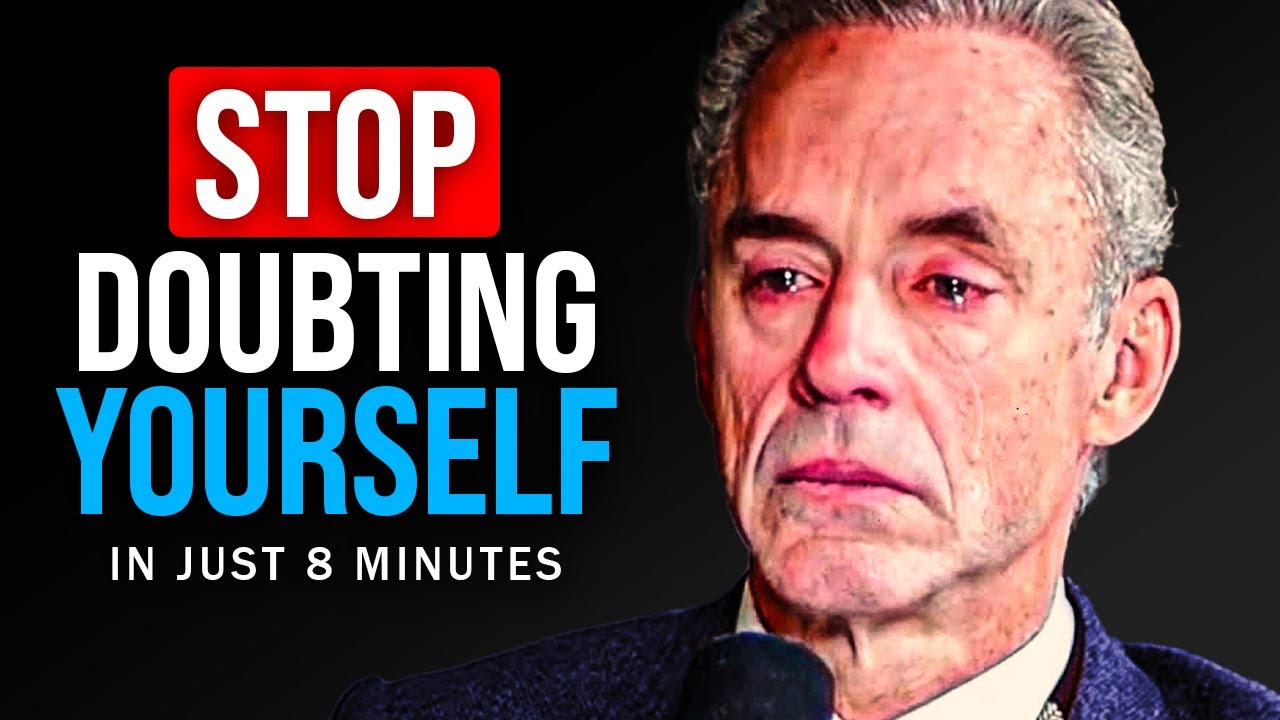
STOP DOUBTING YOURSELF - Jordan Peterson Motivational Speech

LEMBAR KERJA PESERTA DIDIK (LKPD) 1-GREETING -BAHASA INGGRIS KELAS 7 -KURIKULUM MERDEKA BELAJAR
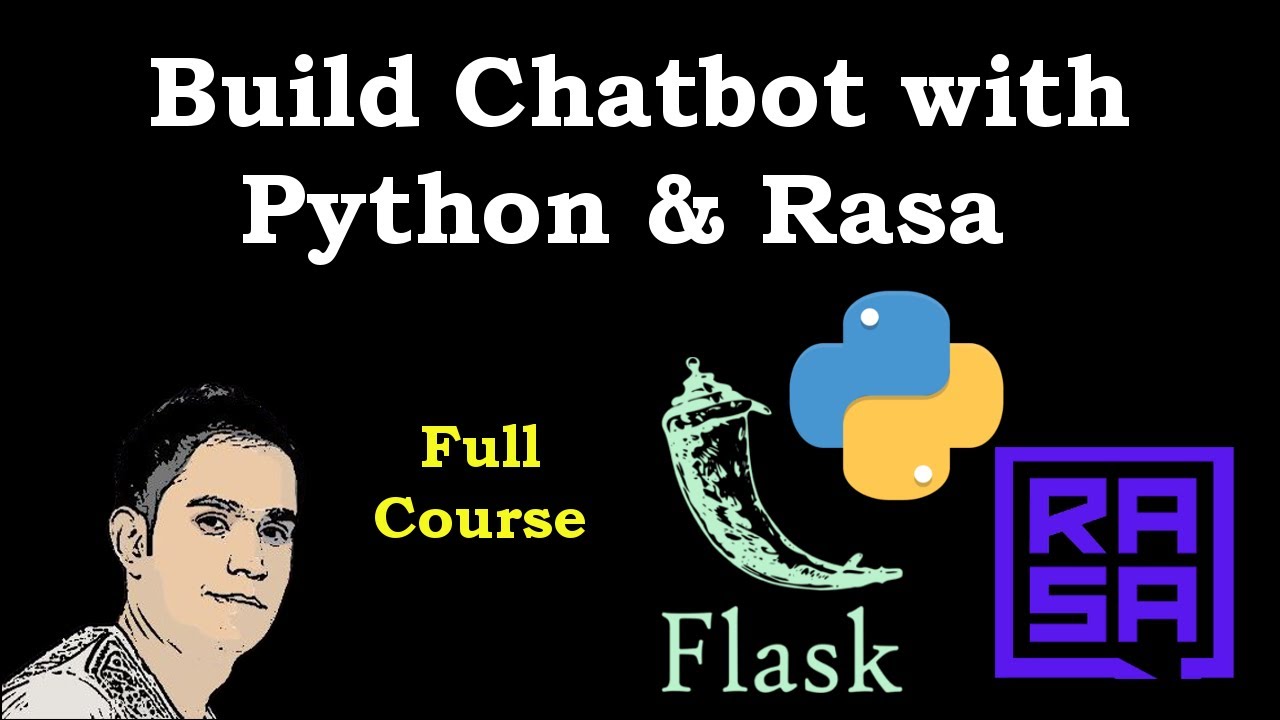
How to Build Chatbot with Python & Rasa

Долгожданные новости | Project Zomboid | Новости и Обновления

17 list 2

Surrey Police Board Meeting - May 31, 2023