Step-by-Step Tutorial: Creating a Low Content Journal for Amazon Using Canva
Learn how to create a low content journal on KDP using Canva. Design the perfect book cover and interior pages. Sell on Amazon using this step-by-step tutorial.
00:00:00 Learn how to create a low content journal on KDP using Canva with this step-by-step tutorial. Get tips and tricks for designing the perfect book cover and interior pages.
📚 This video provides a step-by-step tutorial on creating a low content journal on KDP using Canva.
⚙️ The first important step is to determine the specifications of the journal, including dimensions, number of pages, binding type, and interior color.
📝 After entering the specifications into the KDP cover calculator, a book cover template is generated, which can be downloaded and used in Canva.
🎨 Canva is a user-friendly design tool that allows you to create both the book cover and interior for a low content journal.
💻 There are options to sign up for a free Canva account or a 30-day free trial of the pro account, which provides access to a wider range of design elements and features.
00:04:57 Learn how to create a journal cover on Canva for Amazon KDP step by step. Choose elements, add backgrounds, and customize the design within the margins.
📚 Learn how to create a journal using Canva for Amazon KDP.
🎨 Use Canva's user-friendly interface to design the book cover with elements like animals and colors.
💡 Ensure the design stays within the margins and doesn't get cut off during printing.
00:09:55 Learn how to create and export a journal cover using Canva, and then create the interior pages with the appropriate size and bleeds for Amazon KDP.
📔 Create a journal cover using Canva with a shape, text, and lines.
💻 Export the journal cover as a PDF print file.
⚙️ Choose between with or without bleed for the journal interior.
00:14:55 Learn how to create a journal for sale on Amazon KDP using Canva. Step-by-step tutorial for KDP low content books, including setting margins and adding lines.
📚 Creating a journal to sell on Amazon KDP using Canva requires setting the correct margins to avoid content being cut off during printing.
✏️ The inside gutter margins should be 0.3 inch and the outside margins should be 0.375 inch.
🔳 To create the margins in Canva, use the ruler tool to set the correct measurements and ensure the content fits within the margins.
🖋️ To add lines for the notebook, adjust the line weight and transparency to create thinner and lighter lines.
🎨 Additionally, you can add creative elements to make the journal more visually appealing while ensuring they stay within the margins.
00:19:52 Learn how to create a journal to sell on Amazon KDP using Canva in this step-by-step tutorial. Duplicate and customize pages, create a cover, add specifications, and choose keywords for increased visibility.
📚 Creating a journal to sell on Amazon KDP using Canva.
🎨 Designing the interior of the journal with Canva by duplicating pages.
📖 Completing the book by designing the cover, providing book details, and setting keywords for discovery.
00:24:50 Learn how to create a journal to sell on Amazon using Canva. Find relevant keywords and categories, choose the right settings, and upload your interior design. No sponsorships or brand names mentioned.
📚 The video provides a step-by-step tutorial on creating and selling a journal on Amazon KDP using Canva.
🔎 The importance of selecting relevant keywords for the journal is emphasized, with a focus on low competition.
📒 Choosing appropriate categories and classifying the journal as a low content book are crucial for successful publishing.
00:29:49 Learn how to create and sell low content books on Amazon KDP using Canva with this step-by-step tutorial. Choose a cover, preview your book, set the price, and publish!
📚 Create a low content notebook using Canva and sell it on Amazon KDP.
💻 Upload the book cover and preview the book to ensure everything looks good.
💰 Consider factors like page count, color pages, and pricing to determine the printing cost and set the selling price.
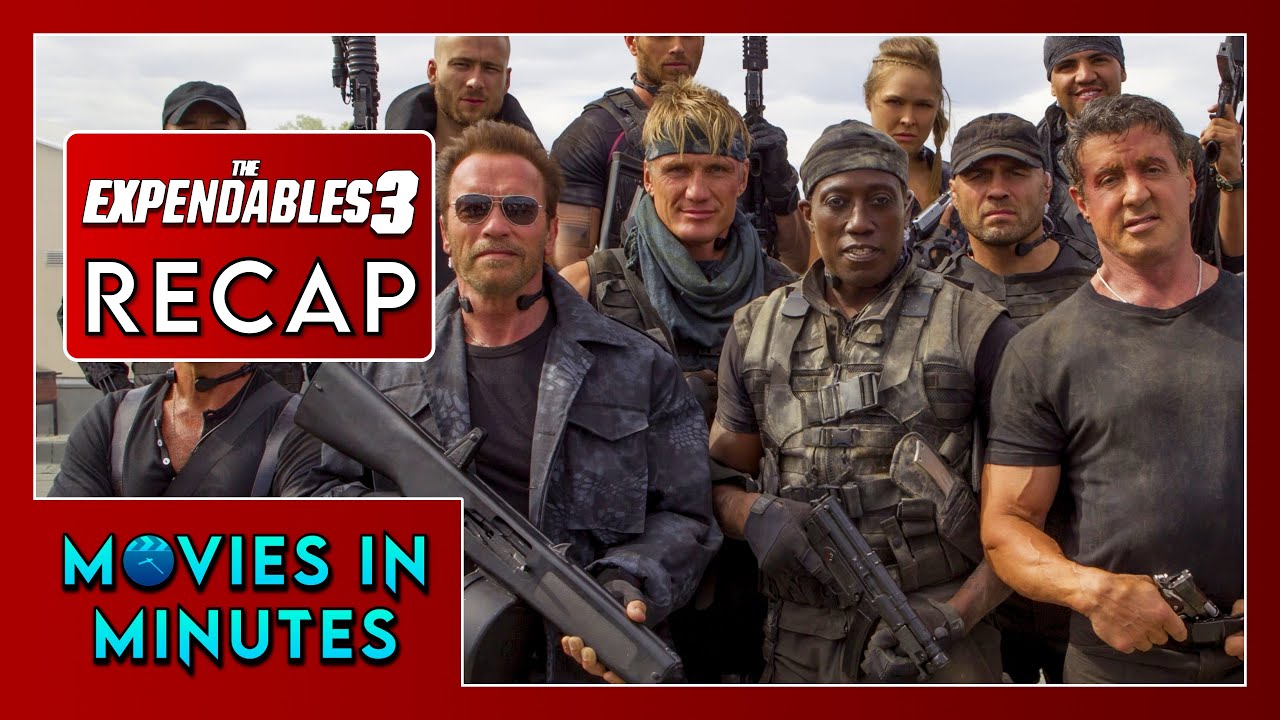




![Sam Hyde: Nick Exposes Every Trick Car Salesmen Use On You [MDE.TV]](https://i.ytimg.com/vi/Ea0DnEu3bBk/maxresdefault.jpg)