Master GTD with Todoist: 5 Steps to Productivity
Learn how to use Todoist with GTD in its purest form. Explore the five steps of getting things done: capture, clarify, organize, reflect, and engage.
00:00:01 Learn how to use Todoist with GTD in its purest form. Explore the five steps of getting things done: capture, clarify, organize, reflect, and engage.
📝 In this episode, the focus is on using Todoist with GTD in its purest form.
🎨 Learning the rules of GTD is important to break them effectively, as Picasso said.
📚 The five steps of GTD are capture, clarify, organize, reflect, and engage.
00:02:15 Learn how to capture everything and set up a to-do system using GTD and Todoist. Discover the quickest ways to enter tasks and organize them efficiently.
📝 The video discusses the process of capturing tasks and setting up the to-do list system in Todoist using GTD (Getting Things Done).
💻 Two quick ways to enter tasks in Todoist are demonstrated: clicking on 'add task' and using the quick entry keyboard shortcut (shift + command + a).
🗃️ The quick entry feature allows for adding labels, projects, and other details to tasks, making organization easier.
00:04:32 Learn how to set up Todoist in Safari and Chrome to efficiently capture tasks from different sources and access your to-do list easily.
📝 Setting up Todoist extension in Safari or using the share sheet on Mac to easily capture tasks from anywhere on the web.
🔗 Both methods provide a link directly to the website, allowing quick access to the captured tasks.
📥 Utilizing Todoist on different platforms, such as Chrome and email, to keep track of tasks efficiently.
00:06:50 Learn how to use Todoist on both desktop and mobile devices to quickly add tasks, update them, and access external apps like Gmail.
The video discusses how to quickly add tasks to Todoist using the Chrome extension on desktop and the mobile app on phones.
On desktop, users can easily add tasks to Todoist by clicking on the Chrome extension and entering the task details. The task is then instantly updated in the to-do list.
On mobile devices, tasks can be added to Todoist by tapping on the inbox icon and using the plus button. There is also an option to add more details using the push button.
00:09:07 This video demonstrates different methods for capturing tasks efficiently using Todoist and other applications.
✨ There are multiple ways to add tasks to Todoist, including typing them directly or using applications like Drafts and IFTTT.
⏰ Setting up your phone for quick task capture is crucial for success with GTD.
💡 Quickly capturing tasks without any hassle is the key to efficient task management.
00:11:24 Learn how to email tasks directly into your Todoist inbox using the GTD method. Keep it simple and easy by only using email to your inbox.
📥 To capture tasks in Todoist, you can email them directly to your inbox.
✉️ To set this up, go to the tasks actions icon and select 'email tasks to this project'.
⏰ Forwarding emails to your todoist inbox may take a few minutes, but it will come in.
00:13:41 Learn how to efficiently capture and collect ideas and commitments using Todoist for GTD productivity. Fast and easy task addition is key.
📱 Using the share sheet on your mobile device allows for easy collection of articles or content for later use.
⚙️ Setting up a fast and easy capturing process is crucial for efficient task management.
🗂️ The next episode will cover the processing aspect of using Todoist as a GTD tool.
You might also like...
Read more on Howto & Style![Livre Audio: Blanche Neige [Un Conte De Fées Des Frères Grimm]](https://i.ytimg.com/vi/4rNItr3w4GI/maxresdefault.jpg)
Livre Audio: Blanche Neige [Un Conte De Fées Des Frères Grimm]
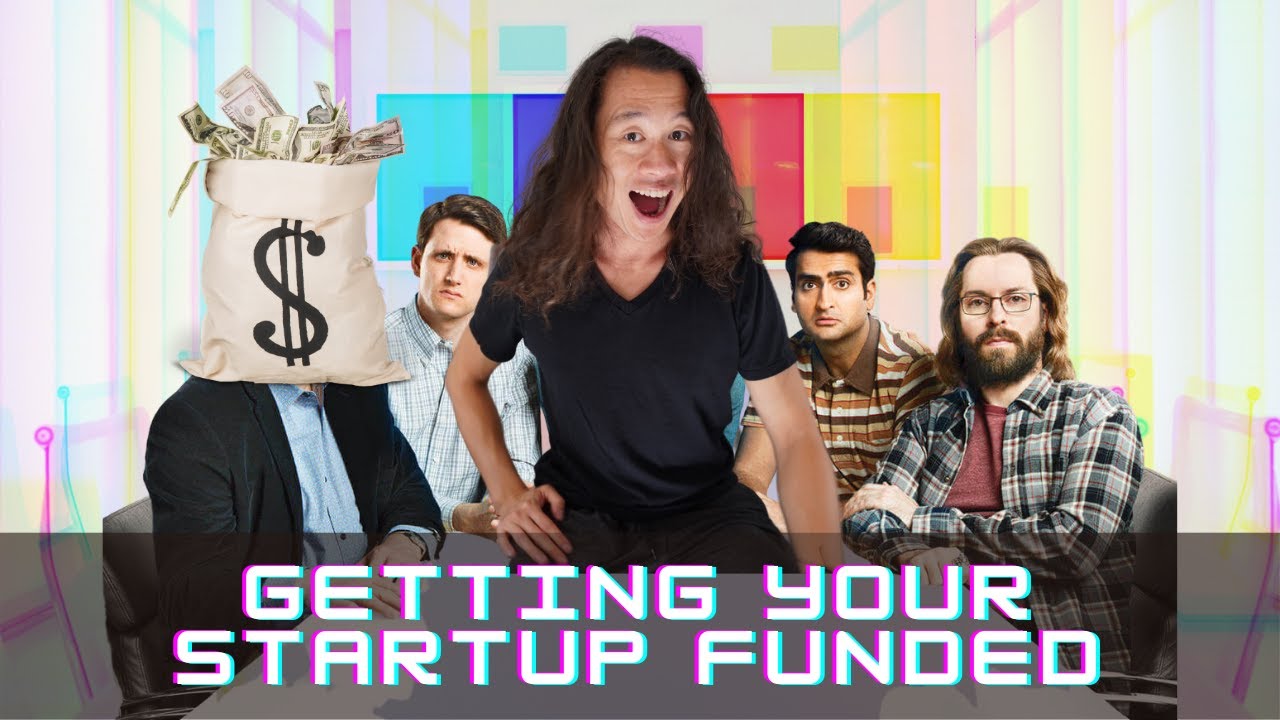
MY SECRET TIPS for pitching your startup to investors | Startup Therapy with Justin Kan

Do mosquitos actually bite some people more than others? - Maria Elena De Obaldia
![Program & Backtest Your Own EMA + RSI Trading Strategy! [NO CODING]](https://i.ytimg.com/vi/OC8KQZbUoXg/maxresdefault.jpg)
Program & Backtest Your Own EMA + RSI Trading Strategy! [NO CODING]

O Que é Gnosis?

Ceremony for the THIRD TEMPLE has JUST HAPPENED!