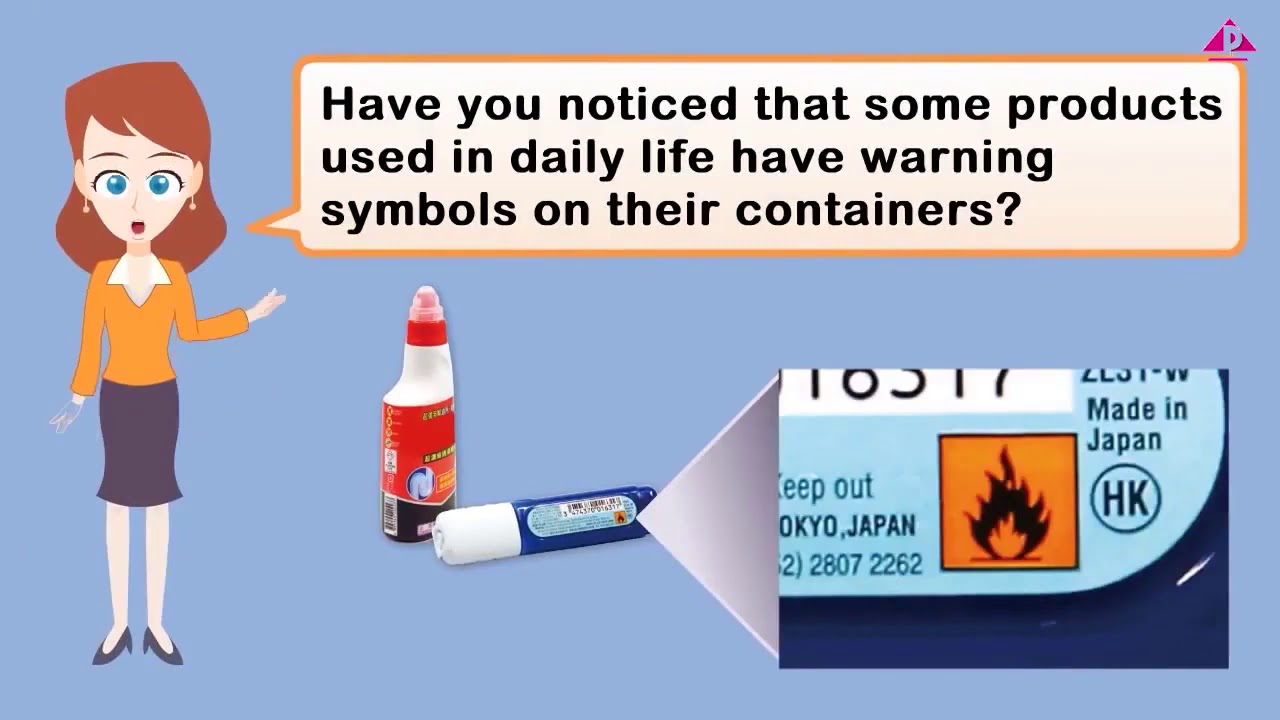Creating Multiple Windows with ScreenManager - Python Kivy GUI Tutorial
Learn how to create multiple windows with the screen manager in Python Kivy GUI for an enhanced user experience.
00:00:00 Learn how to use multiple screens with the screen manager in Kivy and Python for creating a Kivy app with sliding screens.
📺 This video tutorial demonstrates how to use the screen manager in Kivy and Python to create multiple screens.
🖥️ Instead of using separate windows, Kivy allows us to create multiple screens within the same window.
📚 The tutorial provides the basic code and step-by-step instructions to implement multiple screens in Kivy.
00:01:42 Learn how to create multiple windows with ScreenManager in Python Kivy GUI. Define screens, create classes, and manage windows effectively.
The video is about using the ScreenManager in Python Kivy GUI to create multiple windows.
To use the ScreenManager, we need to define each screen as a class and inherit from the 'Screen' class.
We also need a 'Window Manager' class that imports the 'ScreenManager' and keeps track of the windows.
00:03:28 Learn how to use ScreenManager in Python Kivy GUI to create multiple windows in this tutorial.
📝 Create a variable 'kv' equal to the kivy file
🔀 Define a window manager to keep track of two separate windows
🔨 Build out the two windows and give them names
00:05:13 Learn how to create multiple windows using ScreenManager in Python Kivy GUI. Includes naming windows and building layouts with labels and buttons.
📺 The video is about creating multiple windows using ScreenManager in Python Kivy GUI.
💻 To create multiple windows, we need to define and name them using ScreenManager.
🔲 The windows can be built using BoxLayout and can contain various elements like labels and buttons.
00:06:57 Learn how to create multiple windows using ScreenManager in Python with the Kivy GUI framework.
👉 Creating multiple windows with ScreenManager in Python Kivy GUI.
🔁 Changing the current window in the GUI using button actions.
📱🖼️ Navigating between the first and second screens in the GUI.
00:08:42 Learn to create multiple windows with ScreenManager in Python Kivy GUI. Customize transitions for a better user experience.
👉 By setting different transition directions, we can control the movement of screens in the Python Kivy GUI.
✍️ We can easily modify the transition directions for each screen by assigning values to the 'direction' attribute.
⬆️⬇️ We can create a scrolling effect by assigning 'up' and 'down' directions to different screens.
00:10:29 Learn how to create multiple windows in Python Kivy GUI using the ScreenManager. Easily define and create any number of windows and set layouts. No sponsorships or brand names mentioned.
👉 You can create multiple windows in Python Kivy GUI using the screen manager and screen modules.
👉 You define the windows and their layouts in the code, and then create and manage them using the window manager.
👉 You can have any number of windows and customize their layouts as desired.