Boost Your Productivity with Google's AI Assistant Duet in Google Workspace
Learn how to enable Google's AI assistant Duet in Google Workspace and boost your productivity!
00:00:00 Learn how to enable Google's AI assistant Duet in Google Workspace for business accounts and access helpful features like Help Me Write, Visualize, and Organize.
This video explains how to enable Google's AI assistant Duet in Google Workspace business accounts.
It also covers how to enable Google's help me write or organize or visualize features.
Google's AI assistant Duet and help me write features are available in Google Workspace business accounts.
00:01:04 Learn how to enable Google's AI assistant Duet in Google Workspace. Follow the simple steps in the video to get started.
📌 Enable Google's AI assistant Duet in Google Workspace using three simple steps.
🔍 Ensure that you have a Google Workspace account above the business starters level to access Duet.
🎬 Watch the provided videos for assistance in using the different features of Duet in Google Workspace.
00:02:08 Learn how to enable Google's AI assistant, Duet, in Google Workspace without purchasing it. Follow the steps to access the feature for free.
🔑 Enabling Google's AI assistant Duet in Google Workspace requires applying licenses and purchasing it, which costs money.
💰 However, there is a way to use the same features for free, and I will explain how to do that.
👩💻 To enable Duet, go to your admin account, click on billing, and select the appropriate Google Workspace option.
00:03:13 Learn how to enable Google's AI assistant Duet in Google Workspace. Avoid the extra cost by using the free alternative in your personal account.
💡 Enabling Google's AI assistant Duet in Google Workspace requires upgrading to a paid plan.
❌ The speaker chose not to enable Duet on their Workspace account due to its similarity to free features available on personal Google accounts.
🔧 Instead, the speaker recommends using the 'help me write' function through Google Labs on their personal account.
00:04:19 Learn how to enable Google's AI assistant Duet in Google Workspace with a simple account switch. Easily add the help me visualize feature to your personal account.
💡 Enabling Google's AI assistant Duet in Google Workspace allows for easy toggling between personal and work accounts.
👥 For individuals, using Duet in Google Workspace can be a cost-effective option compared to big companies.
🔧 Switching between profiles in Google Slides enables access to features like the 'help me visualize' button.
00:05:23 Learn how to enable Google's AI assistant Duet in Google Workspace and boost your productivity! Get access to slides, video, and outline in the comments.
Enable Google's AI assistant Duet in Google Workspace
Access slides, video, and outline in the comment section
Learn how to be productive with Google's AI assistant Duet
You might also like...
Read more on Education
TRYING HARRY POTTER CANDY + Bean Boozled Challenge 🔮 | Collins Key

How I Create Faceless Youtube Channel Videos With ONE PROMPT in 5 MINS FOR FREE (AMAZING NEW METHOD)

I Tested 1-Star Yelp Reviews
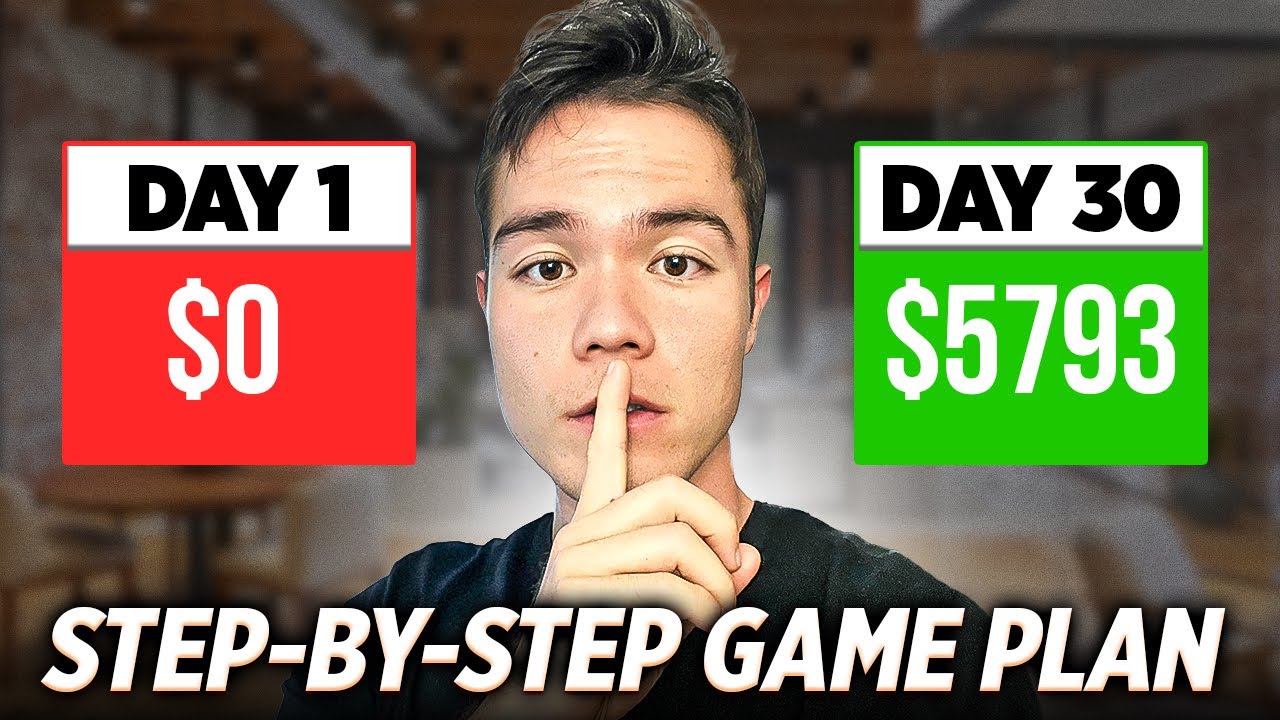
If I had $1000 to Start Amazon KDP, I would Do THIS

She Hit The Wall and Her Only Option is to Marry A Young Pookie

I tried TikTok viral dupes… (honest low end beauty review)