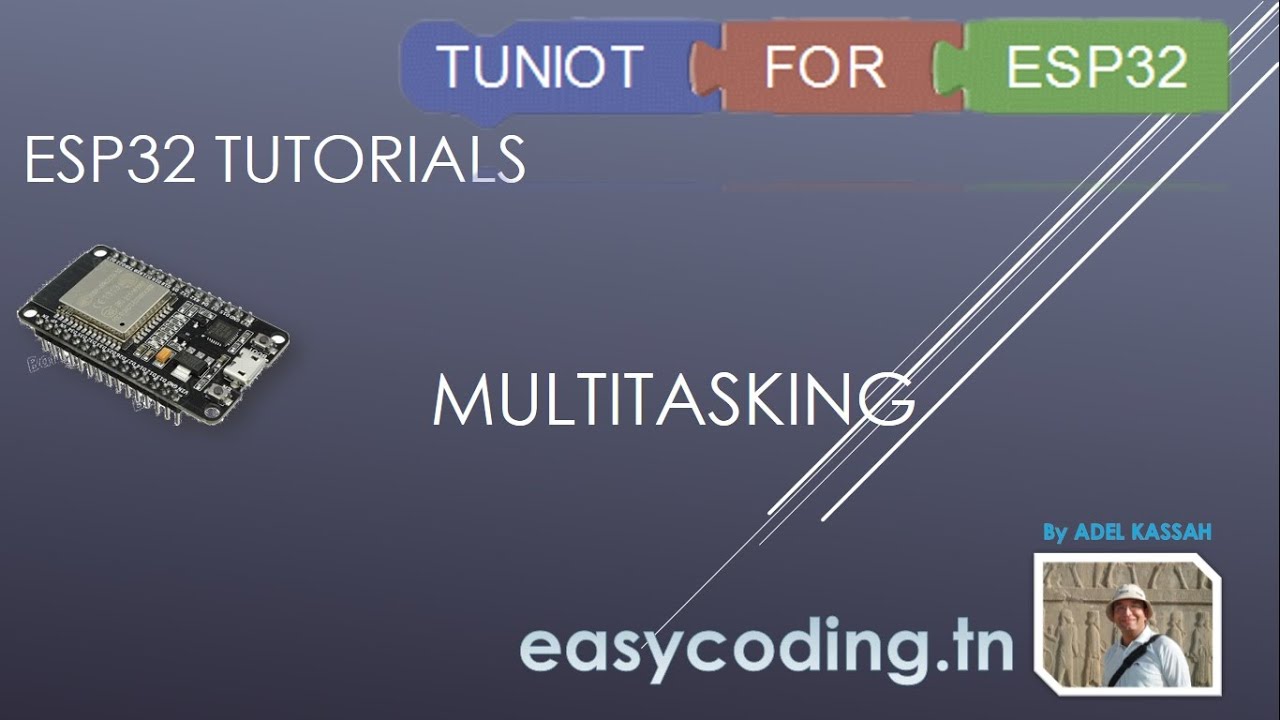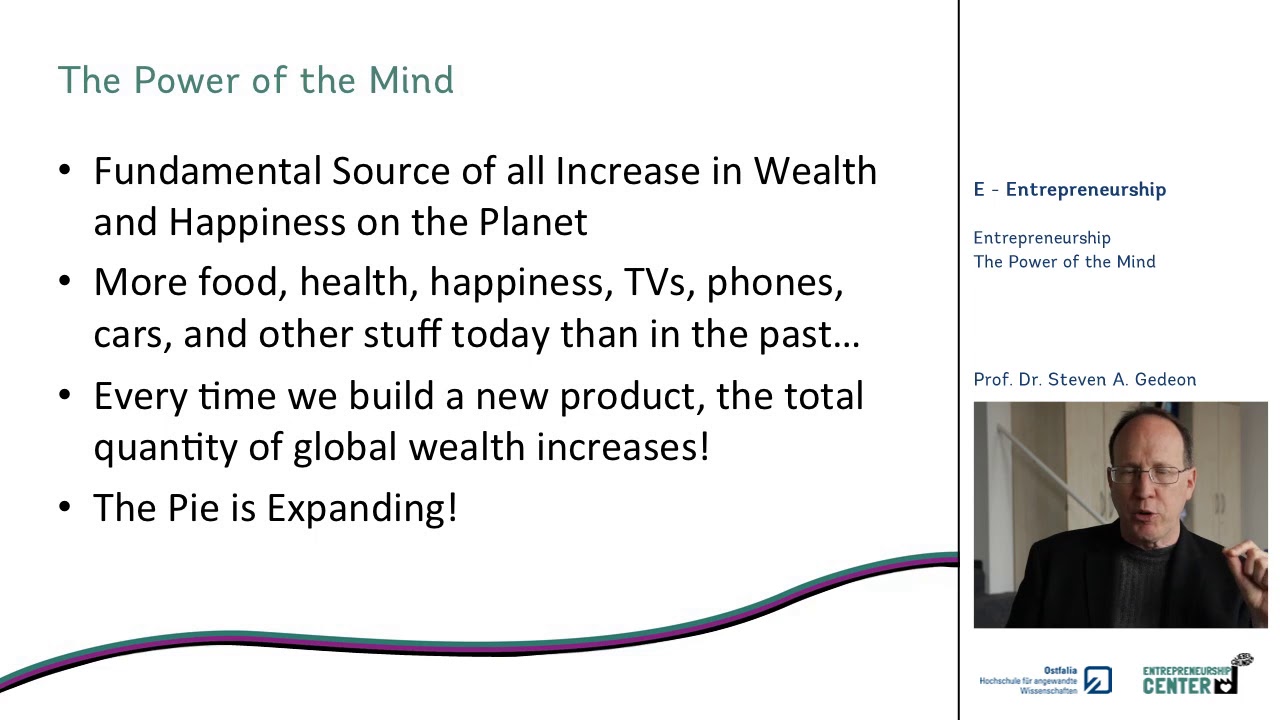Setting Up LiveChat: Personalize Your Profile and Boost Performance
Learn how to set up LiveChat on your website and personalize your profile. Get tips for getting started and see important performance metrics.
00:00:00 Learn how to set up LiveChat, including creating an account and installing the chat widget on your website. Quick and easy 14-day free trial.
LiveChat consists of two elements: the customer-facing chat widget and the agent app.
The chat widget is what customers see on the website and where they can start a chat.
The agent app allows agents to handle chats and tickets, configure live chat, and monitor performance.
00:01:04 Learn how to set up LiveChat quickly and easily. Skip the initial onboarding steps and download the desktop version for a better experience.
📝 To set up LiveChat, create an account and follow the onboarding steps. Check your inbox for a verification email.
💻 You can use the browser version or download the desktop version of LiveChat. There is also a mobile version available.
⬇️ To download LiveChat on your computer, visit lifetalk.com, go to the product section, and click on 'get live chat app'.
00:02:10 Learn how to set up LiveChat and personalize your profile. Get tips for getting started and see important performance metrics. Edit your profile details and change your profile picture.
📜 The video provides an overview of LiveChat's home page and its different sections.
👤 The tutorial explains how to personalize your profile as a chat agent, including editing details and changing the profile picture.
🔄 It is mentioned that you can customize various settings in your profile, such as assigned groups, agent status, roles and permissions, time format, and email updates.
00:03:15 Learn how to set up LiveChat on your website by integrating the JavaScript code snippet manually into the source code.
🖼️ Uploading a custom profile picture.
💬 Two ways to add live chat to a website: integrating with CMS or manually adding JavaScript code snippet.
⚙️ Manually adding live chat JavaScript code snippet to the source code before the body tag.
00:04:20 Learn how to set up LiveChat on your website using WordPress. Follow step-by-step tutorials for integrating LiveChat with different CMS platforms.
💡 You can install LiveChat manually by adding a widget to your website's page.
🔧 To integrate LiveChat with your CMS, such as WordPress, you need to log into the admin panel, search for the Live Chat plugin, and install it.
📚 If you're using a different CMS, there are step-by-step tutorials available on how to integrate LiveChat with your specific CMS.
00:05:25 Learn how to set up LiveChat on your website and get instant notifications for upcoming lessons. Check it out now!
👉 Confirm login to add LiveChat to the website.
🔄 Refresh the website if LiveChat doesn't appear immediately.
🔔 Click on the Bell icon to set a reminder for the next lesson.