Auto-Resize Shapes in After Effects Tutorial
Learn how to auto-resize shapes in After Effects for easier animation.
00:00:00 Learn how to auto-resize shapes in After Effects for easier animation. Use one slider control to animate the size of two shapes.
🎥 This After Effects tutorial demonstrates how to auto resize shapes for easier animation.
💡 Using one slider control, you can animate the size of two shapes, with one getting bigger while the other gets smaller.
✏️ To link the size properties to the slider, an expression is added to the first size property.
00:01:08 Learn how to resize shapes in After Effects using expressions and anchor points.
🔑 Establish a variable and link the size property to a slider control.
📏 The slider controls the size of the shape, and the expression is copied to other size properties.
🔄 Adjusting the anchor points is necessary after making the size properties behave as desired.
00:02:22 Learn how to auto-resize shapes in After Effects with this tutorial. Create dynamic animations with anchor point manipulation. No mention of sponsorships or brand names.
📐 Using an expression, the anchor point of two shapes can be pinned to the top and bottom centers.
🔄 Switching the positions of the shapes allows them to be placed in a box.
📏 One slider can control the size of both shapes.
00:03:34 Learn how to resize shapes in After Effects using kinetic typography. Duplicate and alter shape sizes for creative effects. No sponsorships mentioned.
🔑 Design letterforms in Illustrator and animate them in After Effects
💡 Animate shapes using kinetic typography
✨ Resize shapes in After Effects using expressions
00:04:43 Learn how to auto-resize shapes in After Effects by using expressions. Easily fit the size of one object to the height of another.
🔑 Use the scale property instead of the size property to maintain stroke width.
🧩 Add expressions to the scale property of the layer to adjust the size of objects.
📏 Fit the size of one object to the height of another one using the rectangle and ellipse tools.
00:05:56 Learn how to auto-resize shapes in After Effects by using expressions and the scale property. Easily adjust the size of your shapes by changing the height of the rectangle.
🔑 Using the scale property and expressions in After Effects, shapes can automatically resize based on another shape's height.
✨ By duplicating shapes, changing their fill color, and adjusting the scale value, dynamic effects can be achieved.
🔄 Expressions can simplify shape animation and improve efficiency in After Effects.
00:07:07 Learn how to automatically resize shapes in After Effects with this tutorial.
📐 Learn how to auto-resize shapes in After Effects.
📏 Discover a step-by-step tutorial for resizing shapes in After Effects.
🎥 Find out how to subscribe to the channel for future videos.
You might also like...
Read more on Education
Patrick Awuah: Educating a new generation of African leaders
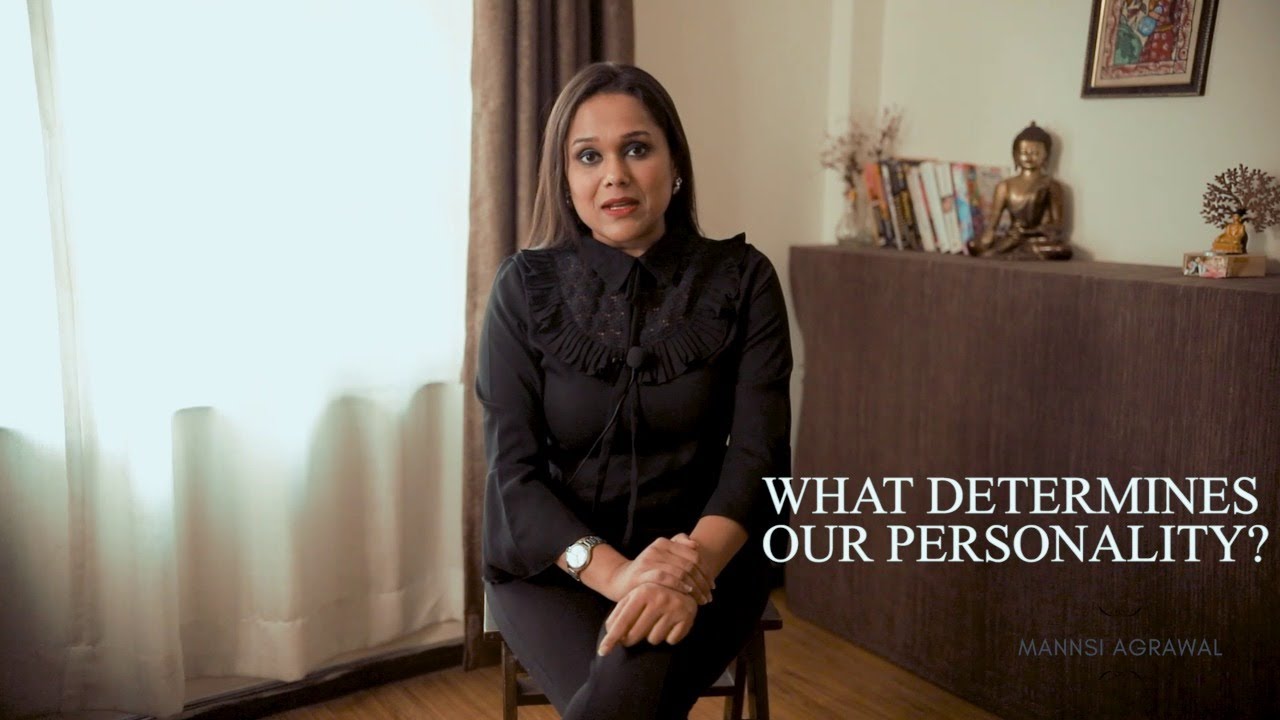
Excellence Series | Personality Development: Episode 2 | What Determines Our Personality?

Elegidos - Capítulo 4 | Michelle Bachelet

How To Install CODE LLaMA LOCALLY (TextGen WebUI)
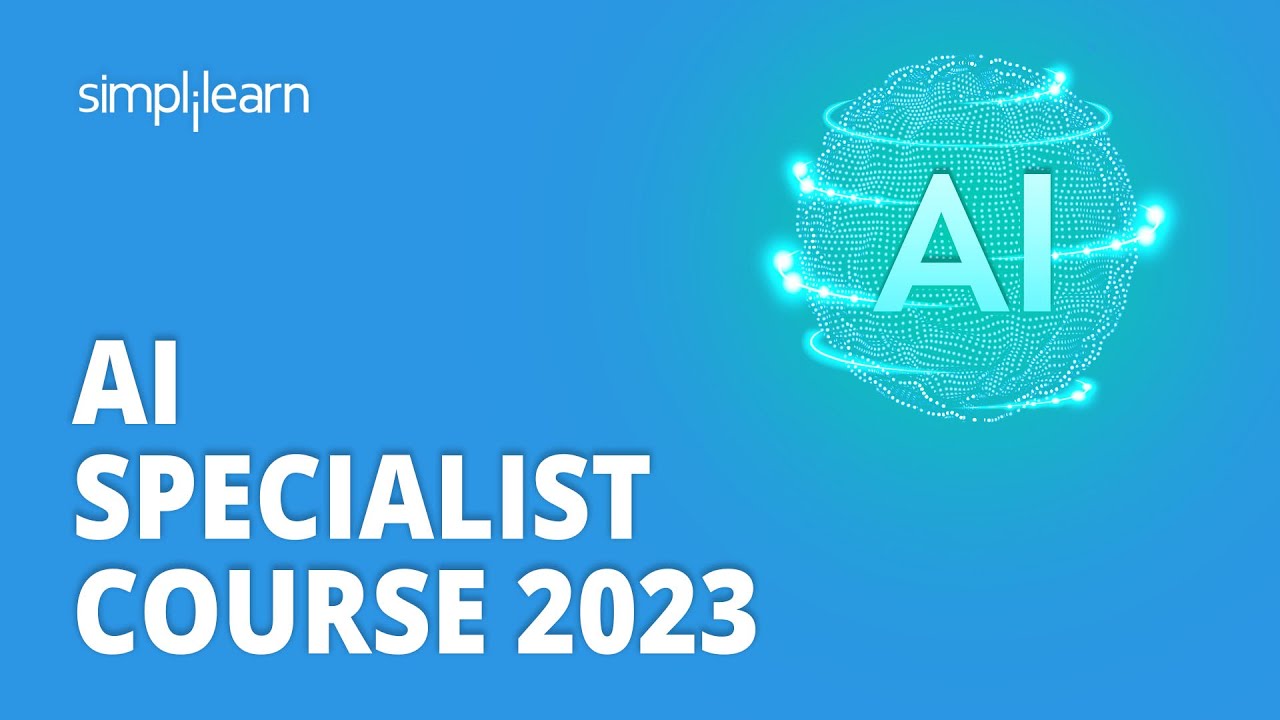
🔥 AI Specialist Course 2023 | AI Specialist Training For 2023 | AI Basics In 9 Hours | Simplilearn

Xiaomi Wowstick electric screwdriver - a few months later review