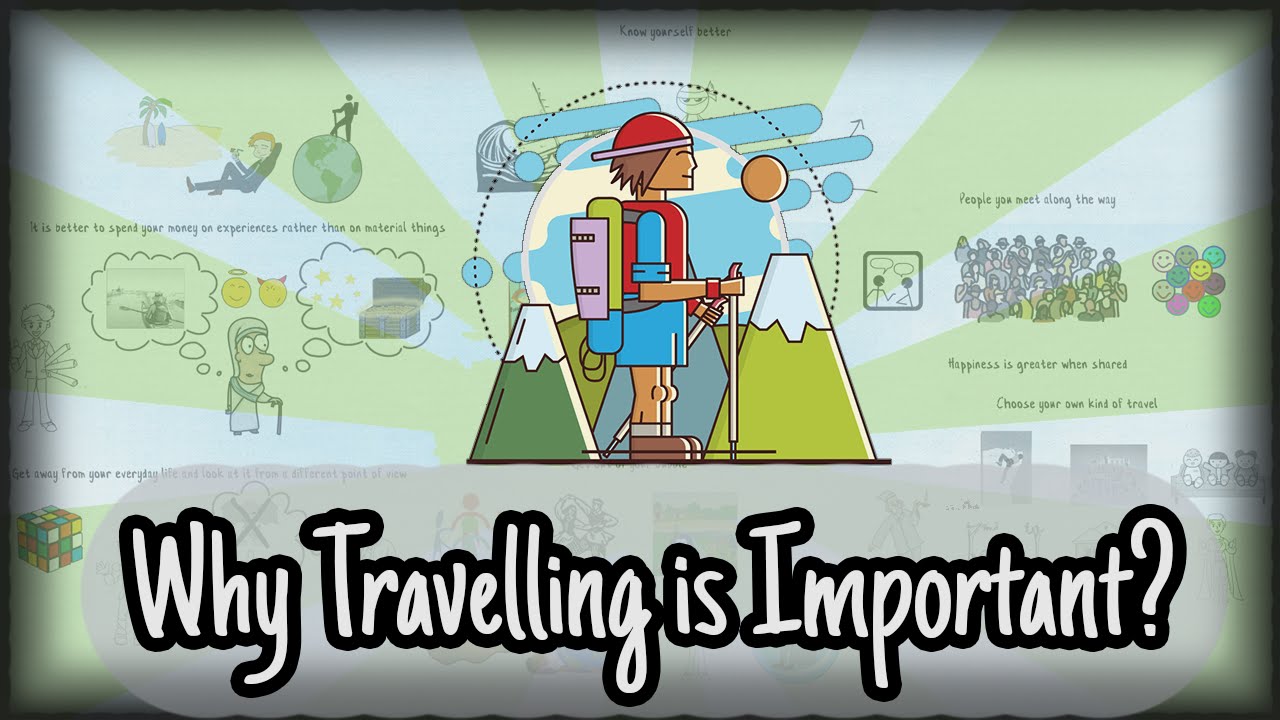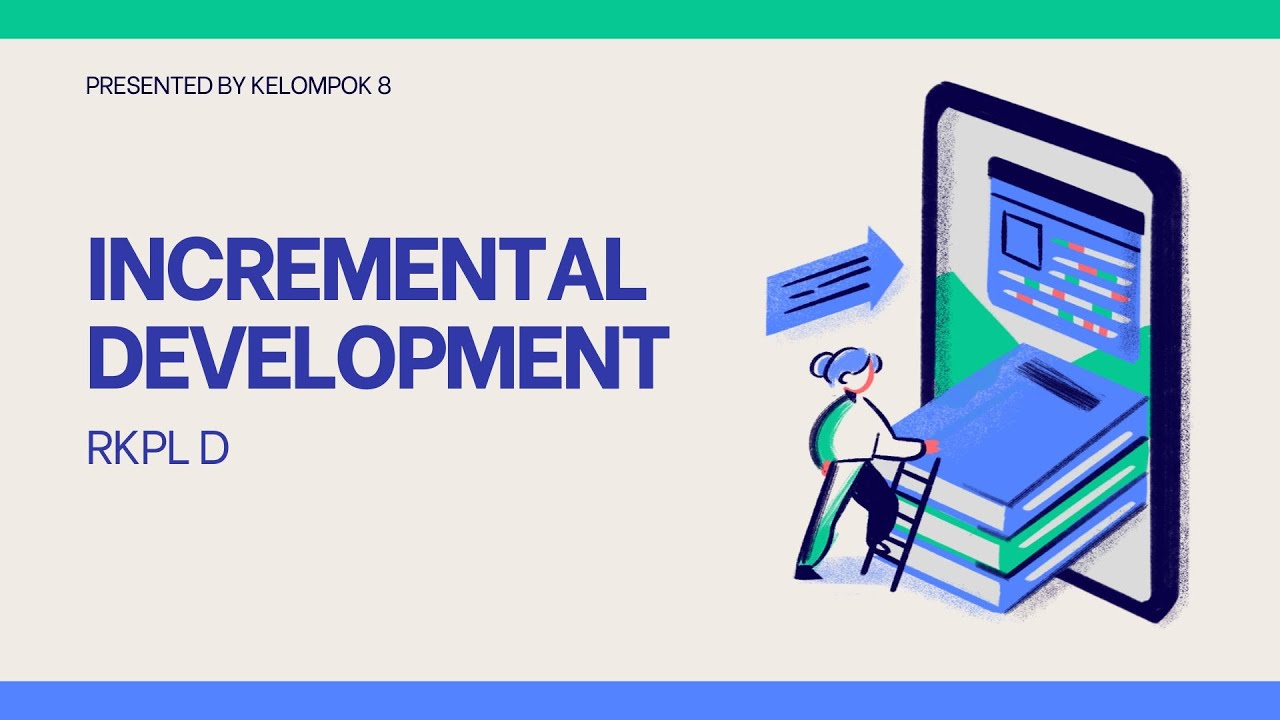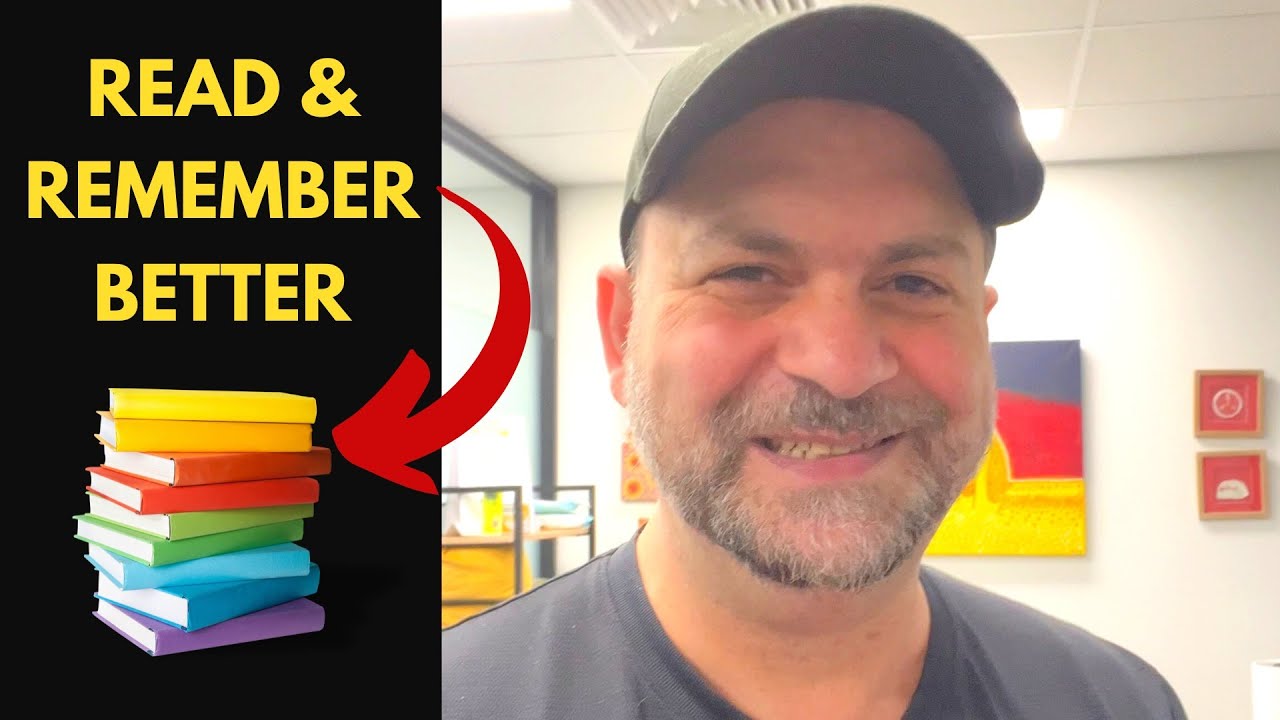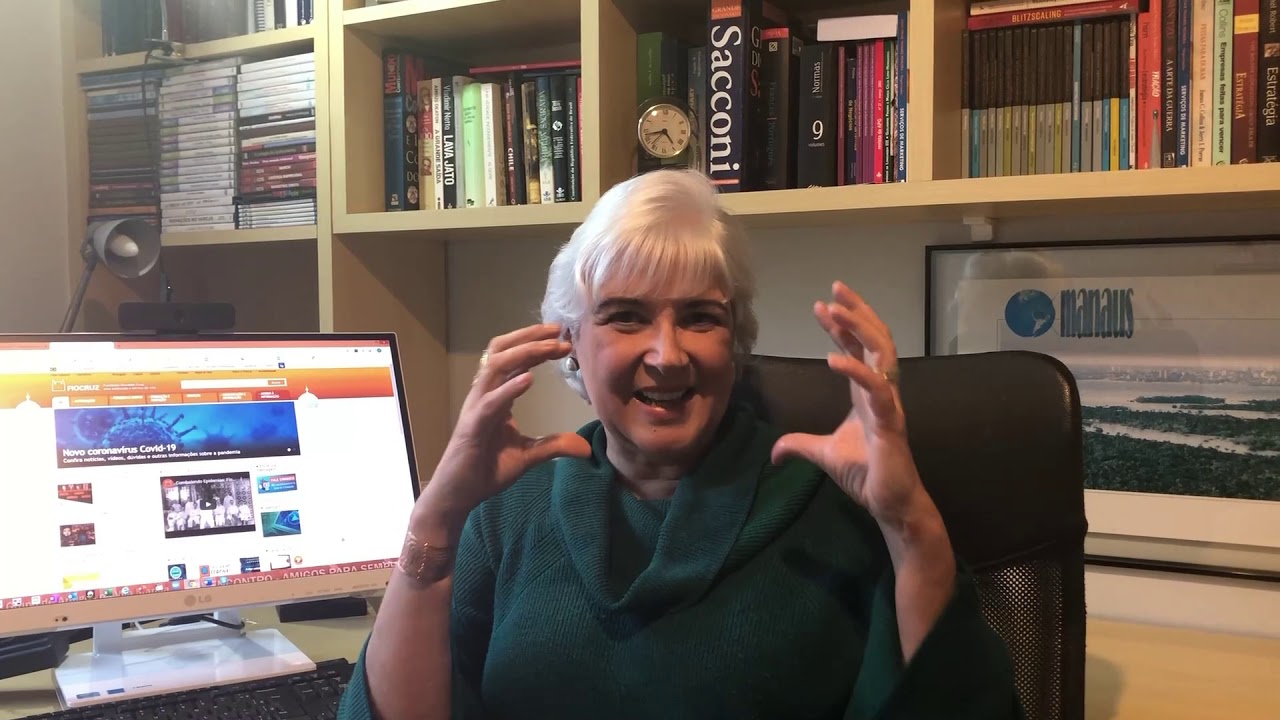Microsoft Access Tutorial: Beginner to Advanced Training
This tutorial provides beginner to advanced training on Microsoft Access 2019, covering database management, data import, table creation, index utilization, sub data sheets, SQL Server connection, and macro usage.
00:00:00 This video tutorial provides beginner to advanced training on Microsoft Access 2019. Learn how to manage large amounts of data, design and build databases, and use the various features and tools of Access.
This is a Microsoft Access tutorial that covers beginner to advanced training.
The course is designed for three groups of people: those who have never used Access before, those who have used older versions of Access, and those who have used more recent versions but are not familiar with the newer features.
The tutorial covers topics such as acquiring Access 2019, creating databases, saving and opening databases, and navigating the Access workspace.
00:39:48 This tutorial provides an overview of the features and options available in Microsoft Access 2019, including saving and printing databases, personalizing the interface, accessing online help, navigating the ribbon, customizing the Quick Access Toolbar, using contextual menus, and utilizing keyboard shortcuts.
Microsoft Access offers various options such as save, print, close, account, and Office updates.
Online help in Access 2019 can be accessed by pressing the F1 key on the keyboard, allowing users to browse categories or search for specific topics.
The ribbon in Access 2019 organizes commands into tabs and groups, making it easier to locate and use different features. The ribbon can be customized to suit individual preferences.
Users can customize the quick access toolbar to include frequently used commands, making them easily accessible.
Contextual menus provide relevant options based on the area clicked, allowing users to access commands quickly.
The status bar displays information such as the current view and filter status. Users can customize the information shown on the status bar.
Keyboard shortcuts and key tips are available in Access 2019, allowing users to navigate and perform tasks efficiently using the keyboard.
01:16:38 This tutorial covers Microsoft Access tips and tricks, including keyboard shortcuts and key tips for efficient navigation. It also discusses how to customize Access options and create tables with various fields, such as trip code, trip name, and activity level.
Microsoft Access allows users to customize their keyboard shortcuts and use key tips for efficient navigation.
Users can customize the options in Access to personalize their experience and optimize their workflow.
Tables in Access can be created and customized with fields, data types, and properties for efficient data management.
01:58:21 This video tutorial covers the process of creating a Microsoft Access database, importing data from Excel and text files, and backing up and repairing the database.
📝 The video is a tutorial on Microsoft Access, highlighting the process of setting up a database and adding fields.
📊 The tutorial covers importing data from Excel and text files into Access tables.
💾 The importance of backing up the database and regularly running the Compact and Repair option is emphasized.
02:39:45 This YouTube video is a Microsoft Access tutorial that provides 7 hours of beginner to advanced training. It covers topics such as data sheet view, design view, adding and deleting fields, modifying properties, formatting, filtering and sorting, entering and modifying data, and creating relationships between tables.
The video is a Microsoft Access tutorial that covers data sheet view in detail.
The video explains how to design in data sheet view and explore the available options.
The video also covers data entry and modification in data sheet view, including filtering, sorting, and find and replace functionalities.
03:19:20 This video provides a tutorial on Microsoft Access, covering beginner to advanced training. It demonstrates how to set up relationships between tables in a database using primary keys and indexes.
📚 Setting up primary keys and indexes in Microsoft Access.
🔑 Primary keys uniquely identify each record in a table.
🔍 Indexes improve query performance by allowing access to specific records without scanning the entire table.
📝 Consider indexing fields that are commonly used in queries and have a large number of entries.
⚖️ Balancing the benefits of indexing with the maintenance load and space requirements.
03:56:53 This video is a tutorial on Microsoft Access, specifically focusing on indexes and composite indexes. It covers how to create, modify, and search indexes within Access. Additionally, it explores the use of compact and repair on indexes.
Indexes in Microsoft Access can be composite, auto, or compact and repair affects them
Composite indexes combine multiple fields and improve search efficiency
Primary keys must be unique and can be composite indexes
04:36:55 This video tutorial covers how to use Microsoft Access to create sub data sheets and link tables in a database. It also explains how to install SQL Server Express and connect it to Access, providing a step-by-step guide.
Microsoft Access allows you to show more than one table in datasheet view and also show tables that are linked together in one-to-one or one-to-many relationships.
Sub data sheets in Access allow you to add, remove, hide, open, close, and update data in datasheet view using sub data sheets.
You can create a DSN (Data Source Name) in Access to make data from an odbc compliant database, like SQL Server, available in Access.
05:20:41 Learn how to create a data source name in Microsoft Access and access data from an ODBC compliant database. Also, explore features like splitting a database and securing it.
🔑 Creating a data source name (DSN) is essential to access an odbc compliant database in Microsoft Access.
📂 Splitting an Access database into a front end and a back end can help overcome the limitations of a single file database and improve performance and security.
🔒 Choosing the appropriate record locking option in a multi-user environment depends on the level of data churn and the need for data integrity.
06:00:47 This video is a tutorial on Microsoft Access macros. It covers the basics of macros, the advantages of using macros, and the differences between macros and VBA. It also demonstrates how to create and edit macros in Access.
Macros in Microsoft Access are a useful tool for automating sequences of steps, such as opening tables and making changes to data.
Macros can be recorded and replayed, saving time and effort for tasks that are performed regularly.
While macros are less versatile than VBA (Visual Basic for Applications), they are easier to use and can be edited to perform specific actions.
06:42:25 Learn about code and macro security in Microsoft Access 2019. Discover different macro settings, trusted documents, locations, and publishers. Take an exercise to create a customized version of the database.
🔒 Code and macro security is important to prevent damage to databases.
⚙️ There are four main options for macro settings: disable all macros without notification, disable all macros with notification, disable all macros except digitally signed macros, and enable all macros.
📜 Trusting documents, locations, and publishers can enhance security and ease of use in Microsoft Access.