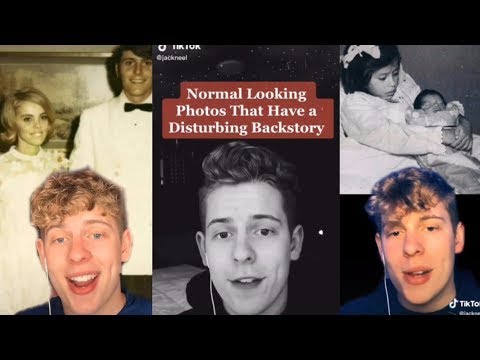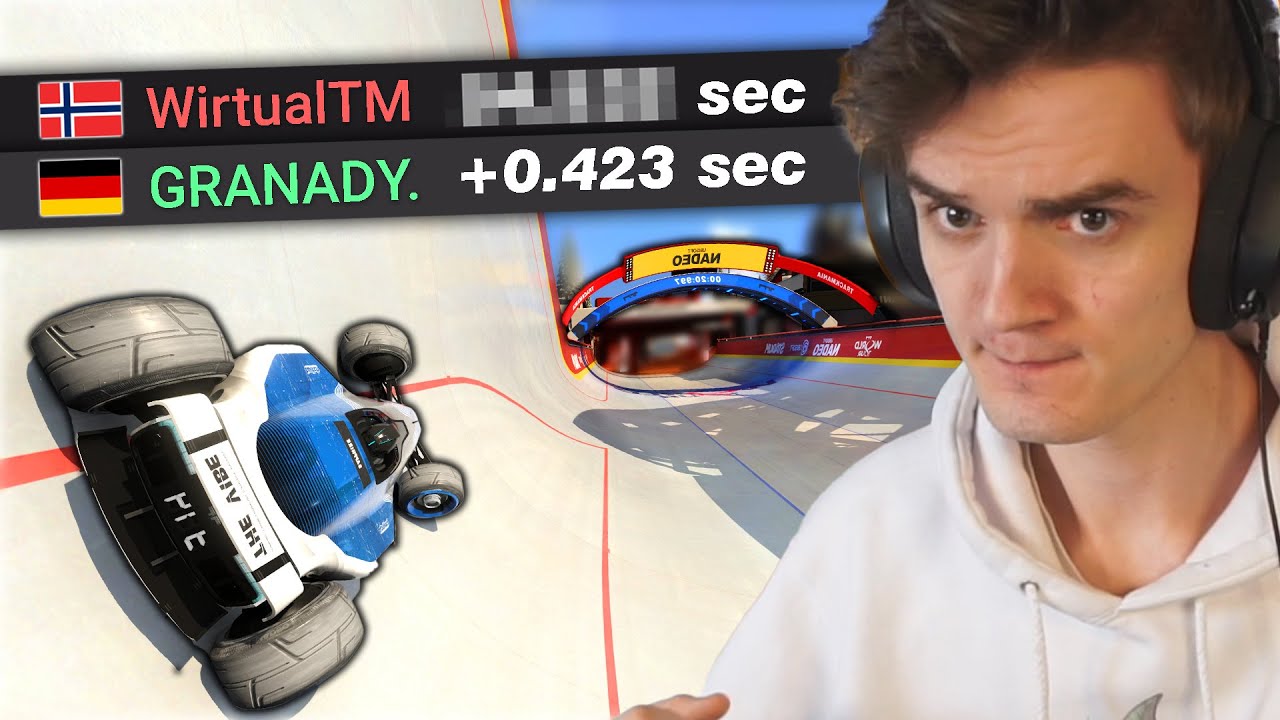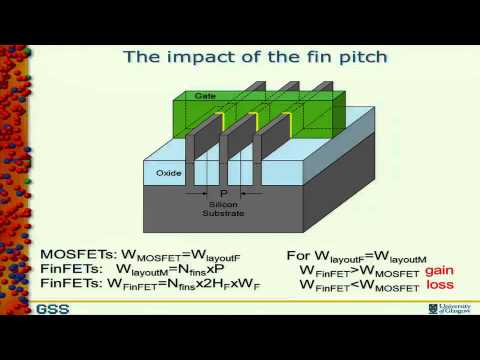Excel Pivot Table Tutorial: Analyzing Sales Data by Country and Year
Learn how to analyze sales data by country and year using pivot tables in Excel.
00:00:01 Learn how to insert multiple fields simultaneously into pivot table areas in Excel. Analyze sales data by country and year.
📊 The video is about adding multiple fields to a pivot table in Excel.
🔀 Currently, it is not possible to analyze the data in the pivot table based on multiple criteria simultaneously.
🔎 To compare the data based on both the Country and Year criteria, the Year field needs to be moved to either the Row or Column area of the pivot table.
00:01:14 Learn how to add multiple fields to pivot tables in Excel with this easy tutorial. Analyze data by country, year, and seller.
📊 By using the pivot table feature in Excel, multiple fields can be simultaneously added to the rows or columns area.
💰 The data in the pivot table can be filtered and analyzed based on different criteria, such as year and country, to determine the generated revenue.
🧮 The pivot table also provides a summary of total revenue for each country and individual yearly details for further analysis.
00:02:26 Learn how to analyze sales data by country and year using pivot tables in Excel. Explore different sales patterns and compare performance.
📊 The video discusses how to insert multiple fields simultaneously into pivot tables in Excel.
🗂️ The transcript provides examples of analyzing sales data by country and year using pivot tables.
🔄 The speaker explores the importance of prioritizing the 'Country' field over the 'Year' field in data analysis.
00:03:40 Learn how to create a pivot table in Excel, grouping data by year and analyzing sales by country. Compare data between different years easily.
📊 The video demonstrates how to create a pivot table in Excel and group data by year and country.
🗂️ By arranging the data in this way, it becomes easier to analyze and compare sales figures.
🔍 Instead of using filters, the pivot table allows for a more efficient and comprehensive analysis.
00:04:54 Learn how to use Pivot Tables in Excel to analyze and compare data from multiple years and countries. Explore different ways to organize and group the data.
📊 By using a pivot table in Excel, you can easily compare and analyze data from different years and countries.
🔄 You can change the layout of the pivot table by moving fields between rows and columns.
💰 The pivot table allows you to examine the sales figures for each seller and country for a specific year.
00:06:07 Learn how to insert multiple fields simultaneously into pivot tables in Excel. Explore different analysis methods based on your data and desired outcomes.
Pivot tables in Excel allow for different types of analysis based on the data available.
Using pivot tables, users can arrange data based on multiple criteria to analyze and summarize information.
By changing the fields and criteria in the pivot table, users can manipulate and view data in a more organized manner.
00:07:24 Learn how to insert multiple fields into pivot table areas and customize the layout for better performance in Excel.
📊 Pivot tables in Excel allow us to manipulate data in various ways.
💡 In the next lesson, we will learn how to customize the layout of pivot tables and improve their performance.
🎯 The examples in this video demonstrate the versatility of pivot tables.