17 Essential macOS Sonoma Settings for a Better Mac Experience
Discover 17 essential settings to optimize your Mac experience with macOS Sonoma.
00:00:00 Learn 17 essential settings to customize your Mac computer running macOS Sonoma, including changing wallpaper and adding widgets to the desktop.
🖼️ Change your wallpaper to one of the new motion wallpapers for a cool animation when you lock and unlock your device.
🔄 Shuffle wallpapers to get a new one every day, every 12 hours, or continuously, but be aware that they take up a lot of space.
📂 Check the space taken up by the wallpapers by navigating to library/application support/idle assets SD.
🖥️ Add widgets to the desktop for easy access and the ability to hide them with a simple click.
00:02:09 Learn about 17 essential settings you can change in macOS Sonoma, including widget customization, desktop interaction, and web application integration.
🔧 You can customize widgets on the desktop, including their style, size, and source device.
💻 You can change the click to view desktop setting to interact with the desktop without moving windows.
📄 There is a PDF version of the video available for channel members, along with wallpapers and more.
🌐 In Mac OS Sonoma, you can add web applications like Google Docs using the 'add to Doc' feature.
00:04:17 Learn 17 essential macOS Sonoma settings, including changing app names, URLs, and icons, disabling game mode, turning off pointer acceleration, and enabling auto switching for AirPods.
💡 You can add Google Docs as an application on macOS Sonoma and customize its icon and URL.
🕹️ You can turn off game mode in full screen mode to prioritize performance.
🖱️ You can disable pointer acceleration in settings for better cursor speed, especially for gaming.
00:06:28 Discover 17 essential settings to optimize your Mac experience with macOS Sonoma. From managing AirPods connections to disabling predictive text and customizing Safari profiles, make the most of your device.
💻 macOS Sonoma improves Bluetooth settings for better connectivity with AirPods.
🚫 Disable predictive text on macOS Sonoma to avoid interruptions while typing.
🌐 Safari profiles in macOS Sonoma allow customization of favorites, new windows, tabs, and extensions.
00:08:38 Learn 17 essential settings to customize macOS Sonoma, including keyboard shortcuts, advanced tracking protection, password management, and password sharing with family.
🔒 You can open a new window in a specific profile with a keyboard shortcut by going to File > New Window.
🔧 Under Advanced settings, you can turn off digital fingerprinting protection for all browsing in Safari.
🔐 In Safari settings, you can enable the cleanup of verification codes for autofill and auto deletion of two-factor authentication codes.
🤝 You can share passwords and passkeys with family members in Safari settings by creating a shared group.
00:10:48 Learn 17 essential settings to change immediately on macOS Sonoma, including password management, video call effects, camera lens options, and presenter overlay in video calls.
🔒 You can manage passwords and their details in the macOS Sonoma settings.
🎥 You can adjust video effects, including portrait mode and studio light, in macOS Sonoma settings.
📷 You can change the camera lens in video calls using the Continuity Camera feature.
🖥️ You can enable presenter overlay in video calls to have a picture-in-picture display or a full-screen overlay.
🗣️ You can change the Hey S settings in macOS Sonoma.
00:12:57 Learn how to customize the settings in macOS Sonoma for Siri and dictation to improve your experience. Find out how to enable dictation, change the shortcut, and turn off auto punctuation.
🔊 You can change the way you activate Siri on macOS Sonoma by selecting your preferred option in the settings.
⌨️ Enabling dictation in macOS Sonoma allows you to seamlessly switch between typing and speaking, with the system accurately recognizing your input.
⚙️ In the settings, you can customize the dictation shortcut and choose whether to enable automatic punctuation or input it manually.
You might also like...
Read more on Science & Technology
Edward Frenkel: Reality is a Paradox - Mathematics, Physics, Truth & Love | Lex Fridman Podcast #370

رسم رمضان | رسم القرآن الكريم مع سبحه | رسومات رمضان | رسم سهل
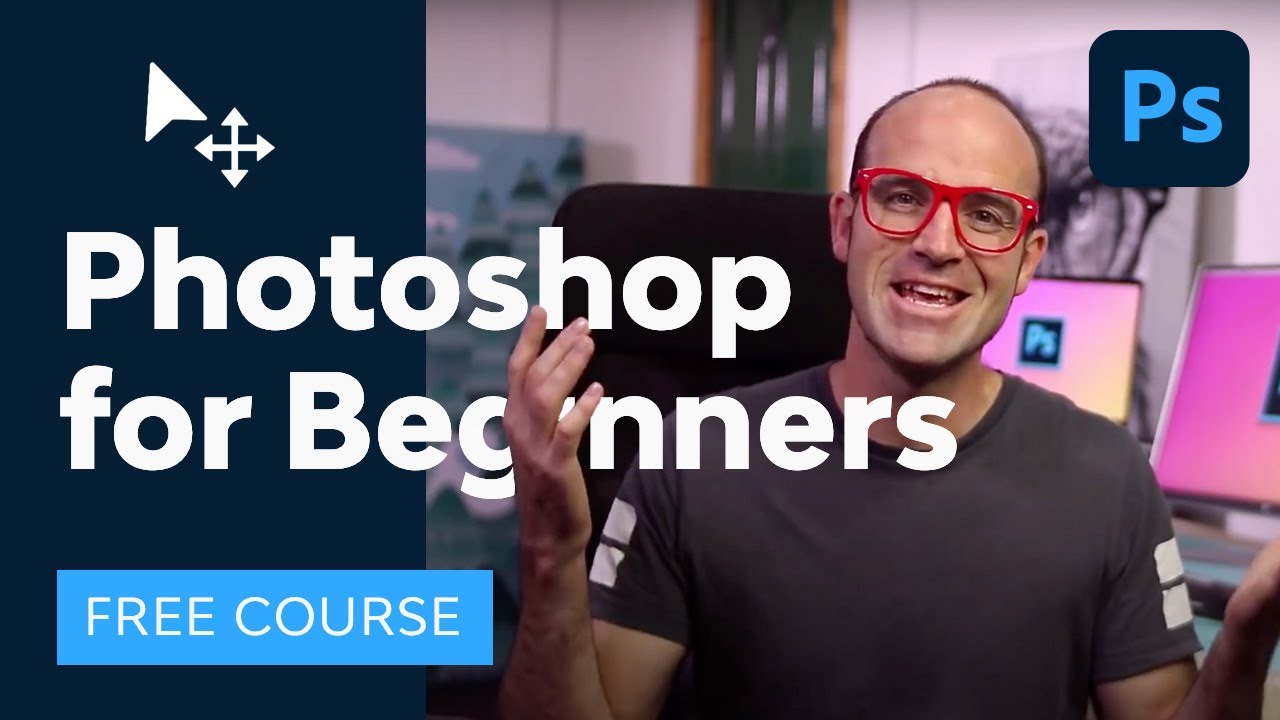
Photoshop for Beginners | FREE COURSE

COD is full of RATS and we are their CHEESE

Why does ice float in water? - George Zaidan and Charles Morton

LangChain, SQL Agents & OpenAI LLMs: Query Database Using Natural Language | Code