Anaconda Installation and Google Colab Introduction
Learn how to install Anaconda and explore the features of Google Colab for Python coding, file management, and cell manipulation.
00:00:00 Learn how to install Anaconda and get an introduction to Google Colab. Explore the features and functions of Jupiter notebooks for simple Python coding.
📝 Jupyter notebooks are a simple tool for coding Python, allowing users to run commands and see results in real-time.
🔍 The main menu options in Jupyter notebooks include new Python 3 files, text files, and folders.
📁 When creating a new Python 3 file, users can immediately start coding in a new notebook with the desired format.
00:01:25 Learn how to install Anaconda and get an introduction to Google Colab. Create new text files and folders, view running notebooks, and save files.
📁 Creating a new text file and folder in Jupiter Notebook.
📝 Accessing and running notebooks in the 'Files' section of Jupiter Notebook.
🔧 Creating a new notebook in Jupiter Notebook and understanding its components.
00:02:50 Learn how to install Anaconda and get an introduction to Google Colab. Explore features like saving, checkpointing, and printing in this tutorial.
📝 Anaconda installation and Google Colab introduction.
💾 Saving and checkpointing in Jupiter Notebook.
🖨️ Printing in Jupiter Notebook.
00:04:16 Learn how to install Anaconda and get an introduction to Google Colab for coding and editing files in different formats.
Anaconda and Google Colab are introduced as tools for coding and editing files.
The preview function allows users to view their code before executing it.
Different operations like editing, copying, and deleting cells are discussed.
00:05:41 Learn how to install Anaconda and get an introduction to Google Colab. Discover how to manipulate cells, move and hide them, and use the toolbar effectively.
Anaconda installation and introduction to Google Colab
Moving and rearranging cells in Google Colab
Customizing the toolbar and hiding row numbers in Google Colab
00:07:09 Learn how to install Anaconda and get introduced to Google Colab. Discover the functions of line numbers, inserting cells, restarting, and more.
📚 Line numbers are used to identify errors in the code.
🔵 The 'Insert' function adds new cells to the notebook.
🔄 The 'Restart' function stops and restarts the execution of the code.
00:08:36 Learn how to install Anaconda and get an introduction to Google Colab. Explore the functions of the toolbar and shortcuts in Jupyter Notebook.
📚 The video explains the installation process of Anaconda and introduces Google Colab.
⚙️ Anaconda provides a function to restart all cells and a toolbar for shortcuts.
📝 Jupyter notebook is also discussed, highlighting its features.
You might also like...
Read more on People & Blogs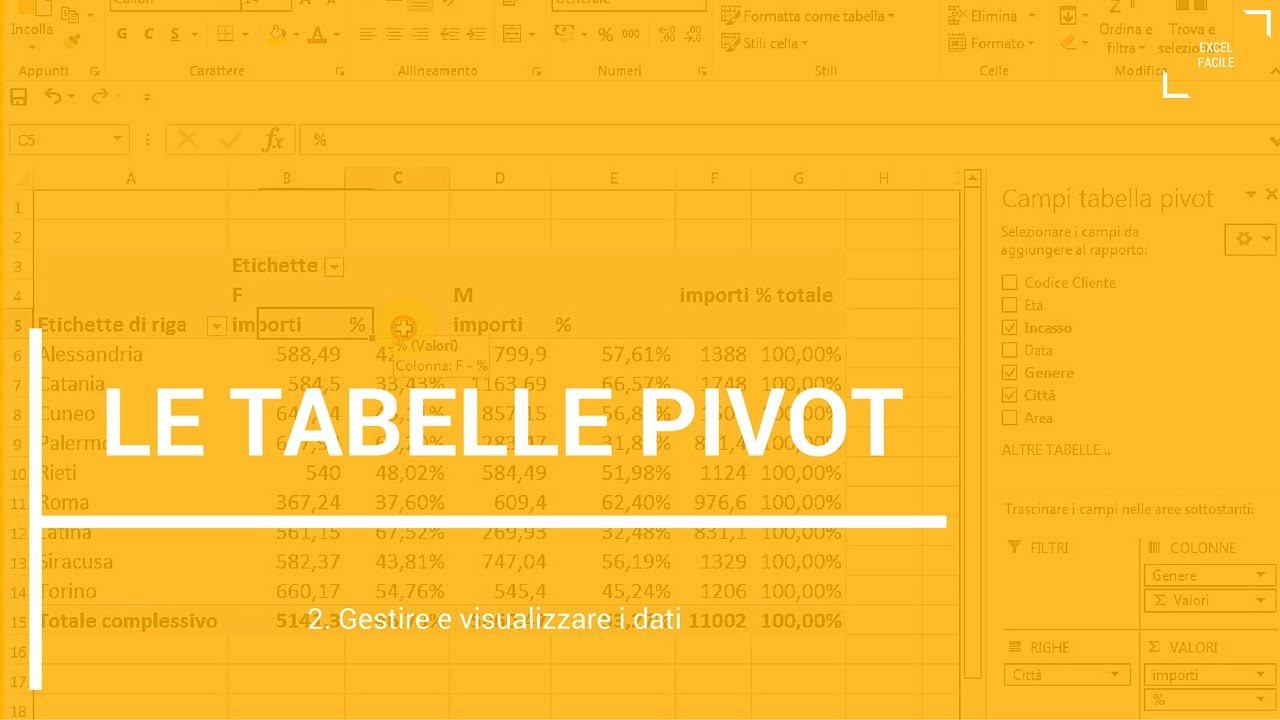
Tabelle Pivot (come gestire e visualizzare i dati) - Excel Facile
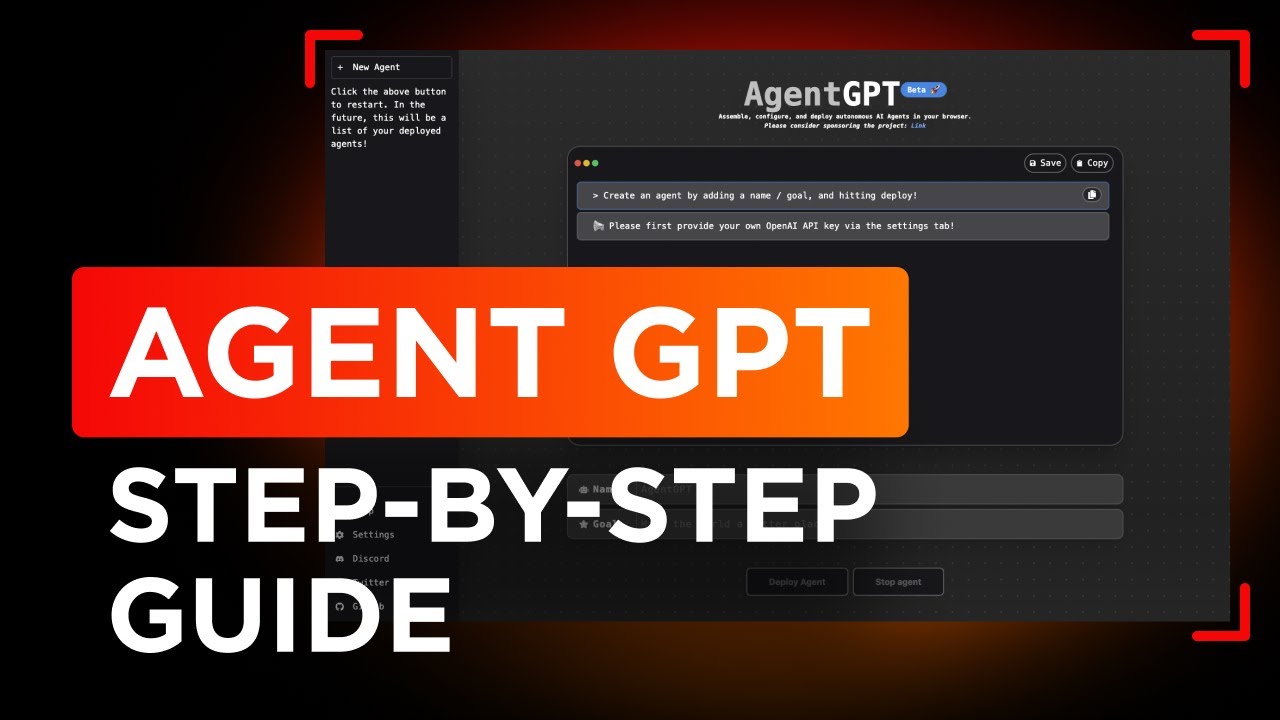
How to use AGENT GPT step by step | Jelvix
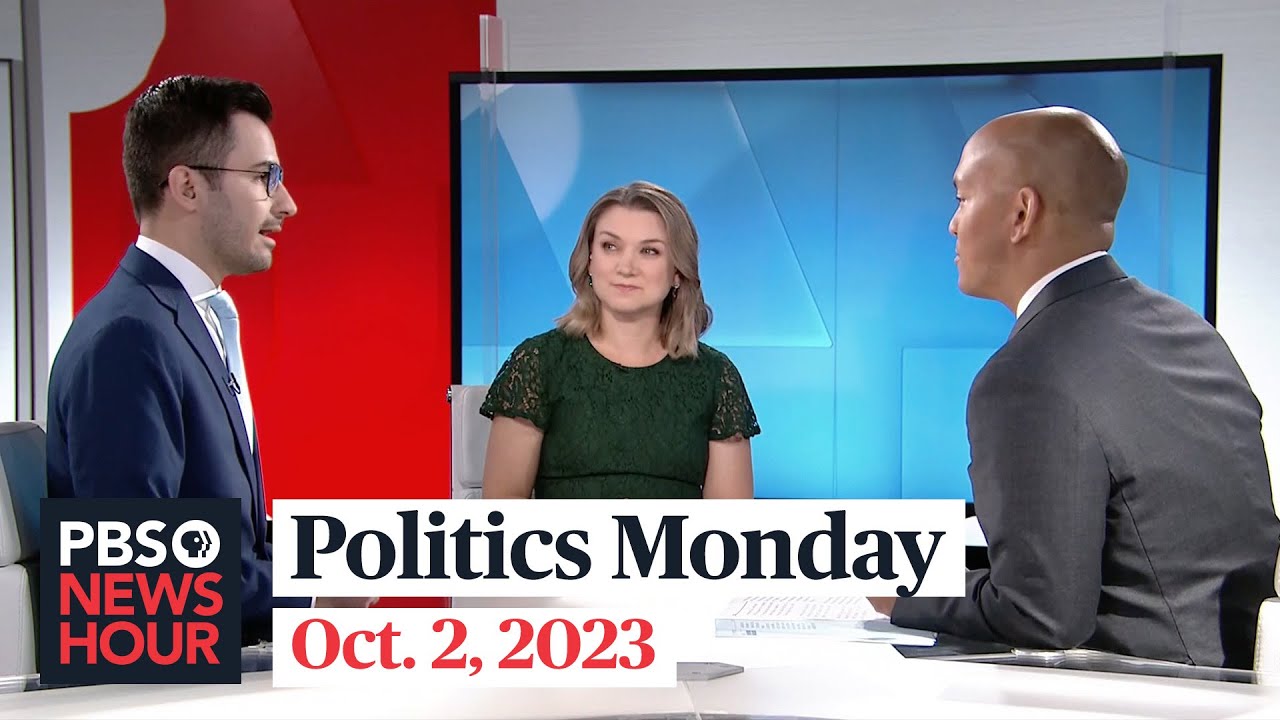
Tamara Keith and Andrew Desiderio on what's next for the House and McCarthy's speakership

Hammering the Devil with Prayer: The Contemporary Resurgence of Exorcism in the Catholic Church
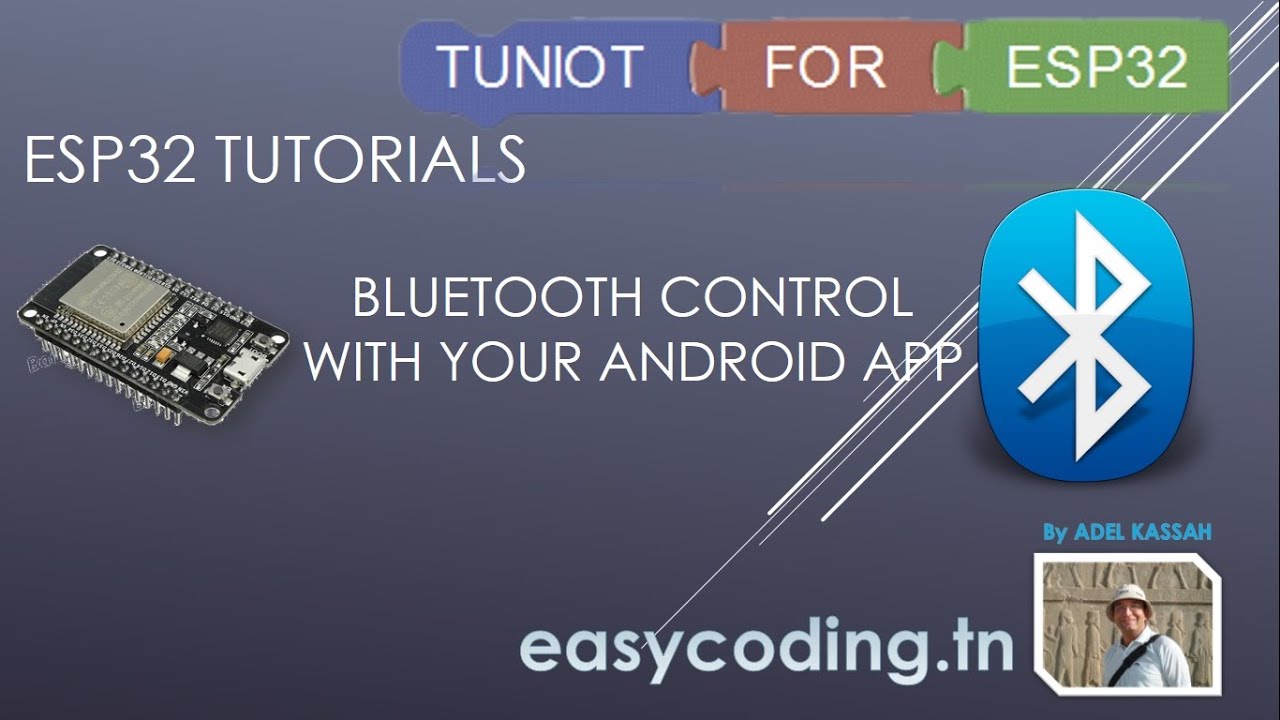
ESP32 tutorial B-11: Bluetooth control with your Android app

Stacked Card Carousel List in Flutter. | Flutter Widget Of The Week.