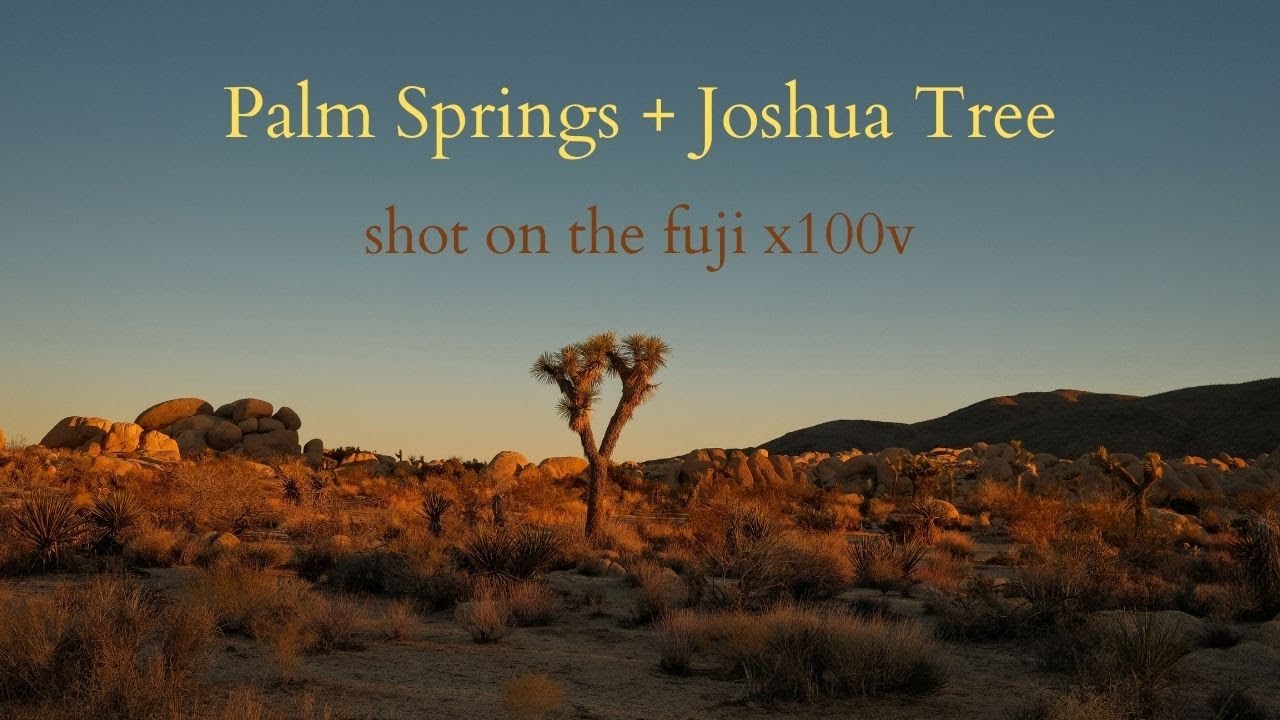Mastering Project Management in Todoist
Learn how to manage projects in Todoist, including organizing tasks, customizing project colors, and setting deadlines.
00:00:00 In this beginners guide to Todoist, we explore everything related to projects. Learn how to find, add, and manage personal projects within the Todoist interface.
📚 Projects section in Todoist can be found in the sidebar and allows users to organize their tasks.
👁️🗨️ To access projects, click on the little down arrow key next to 'Projects' in the sidebar.
➕ Users can add personal projects in their Todoist account to further organize their tasks.
00:01:37 Learn how to create sub projects in Todoist, organize tasks, and use different views. Explore project hierarchy and task lists.
📂 Sub-projects can be created within main projects to organize tasks.
🗒️ Tasks within a sub-project are listed in a hierarchical structure.
🛒 Todoist can be used for creating shopping lists or task-related lists.
00:03:16 In this video, we learn how to create projects in Todoist and organize tasks into sections. Moving tasks and creating boards is also covered.
✨ Creating a new project as a board allows tasks to be moved and organized into sections.
📋 Tasks can be categorized into different sections within a project, such as 'shopping'.
🎯 Organizing tasks into sections helps to keep projects more structured and manageable.
00:04:57 Learn how to create and manage projects in Todoist. Customize project colors, add to favorites, edit, share, and more. Improve your productivity with Todoist!
📁 Projects can be easily created in Todoist by selecting the color and adding them to favorites.
⭐ Adding a project to favorites creates a new section for easy access.
✏️ Projects can be edited, moved, shared, duplicated, and tasks can be emailed to them.
00:06:35 Learn how to manage projects in Todoist, including subscribing to project calendars and changing project views. Add comments and set deadlines for projects.
📋 You have the option to create a project in Todoist and manage it separately from your inbox.
📅 You can sync your project's calendar with Google Calendar, Apple Calendar, or Outlook.
🗒️ You can change the view of your project from a list to a board.
00:08:16 Learn how to create projects in Todoist and add sections in the list view. Easily manage tasks and improve productivity with this time management system.
📌 Projects in Todoist can be shared and have various options for management.
📋 Sections can be added to projects in both board and list views, allowing for better organization of tasks.
➕ To create a new project, simply click on the plus sign and start adding tasks to it.
00:09:55 Learn a time management system that focuses on when you'll do tasks. Get more work done and have time for the things you want to do.
⌛️ The time sector system is a time management system that focuses on when tasks will be done.
💼 The system helps users prioritize tasks based on their available time and ensures that work gets done efficiently.
🕐 By using this system, users can free up more time to do the things they enjoy.