Identifying and Fetching Job Logs for DIS on GRID
Learn how to identify and fetch job logs for a job run by DIS on a GRID, including options for downloading logs and knowing the dispatched node.
00:00:00 Learn how to identify and fetch job logs for a job run by DIS on a GRID, including options for downloading logs and knowing the dispatched node.
🎯 The video covers the steps to identify job logs for a job run by DIS on a GRID.
🔍 Different options are shown to fetch logs for DQ jobs, including mapping and workflow, when DIS is running on a GRID.
💻 Three available options to download the logs are the developer tool, monitoring tab, and Informatica server machine.
00:01:13 Learn how to access job logs for a job run by DIS on a GRID using the developer client or the Informatica monitoring tab.
🔍 To view job logs for a job run by DIS on a GRID, there are two options.
💻 The first option is to go to the informatica developer client, click on the progress tab, and follow the link to view the log.
📥 The second option is to log into the informatica monitoring tab, configure it, select the job's DAS, and download the log.
00:02:26 Learn how to access job logs for a job run by DIS on a GRID. Find logs for mappings, workflows, and mapping tasks in the application or download logs from the server machine.
🔍 To view job logs for a mapping, go to the executed job in the DIS and select the mapping object. Then, click on 'view logs' for the selected object.
🔄 To view logs for a workflow and its corresponding mapping task, go to the deployed application for the workflow and select the workflow section. Expand the workflow and select the mapping task to fetch the logs.
💻 Alternatively, logs can be fetched directly from the server machine where the GIS is running by logging in to the Informatic on note and downloading the log.
00:03:40 Learn how to identify the node on which a job has been dispatched for a job run by DIS on a grid and download the mapping log from the log directory.
🔍 The first step is to identify the node on which the job has been dispatched.
💻 Next, the user needs to log in to the specific node and download the mapping lock from the log directory.
📁 To find the log directory, the user can go to the admin console and check the logging options.
00:04:54 Learn how to find and download job logs for a job run by DIS on a GRID by identifying the log directory and logging into the appropriate node.
📂 Default values for the service logs directory
🔍 Steps to fetch job logs
💻 Example of identifying and fetching logs for a workflow with mapping tasks
00:06:08 Learn how to identify job logs for a job run by DIS on a grid. Find logs for workflow dispatch, mapping tasks, and node locations.
🔍 The video explains how to identify job logs for a job run by DIS on a GRID.
📁 You can find the dispatch details of the workflow on node 1 in the D is lock and the workflow log in the workflow folder.
🔎 Mapping tasks can be found on node 1 and node 2, and their logs can be accessed in their respective mapping task folders.
00:07:22 Learn how to identify job logs for a job run by DIS on a GRID. Find logs for workflow and mapping in the application guide's logging options.
📝 The video explains how to find job logs for a job run by DIS on a GRID.
🔍 To view the logs for the workflow and mapping, refer to the application guide's logs directory section.
🔗 A KB article provides a reference for a scenario where a user had trouble fetching logs for DIS running on a GRID.
You might also like...
Read more on Education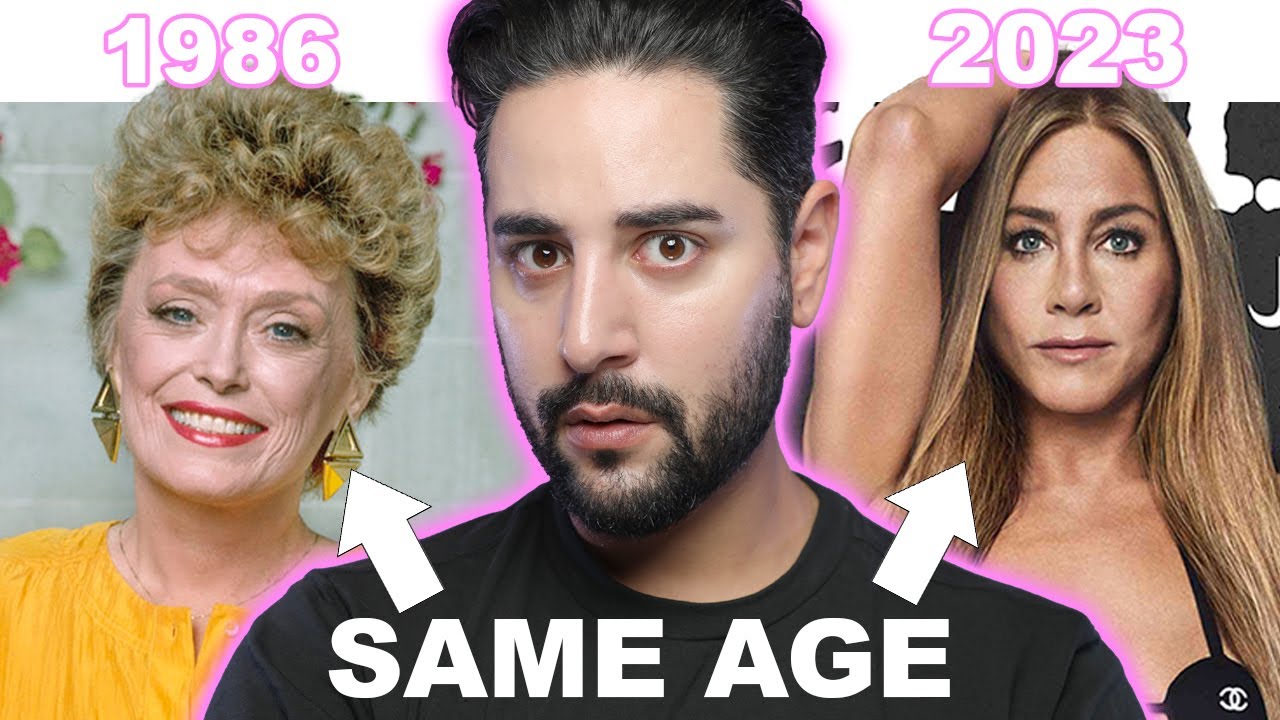
People Aren't Ageing Like They Used To…Here's Why! 💜 James Welsh

do THIS instead of "low content" books on Amazon KDP

Setuju Untuk Bersetuju, Setuju Untuk Tidak Bersetuju | Shamsul Amri Baharuddin | TEDxUKM

Should You Get a Full Body Scan?
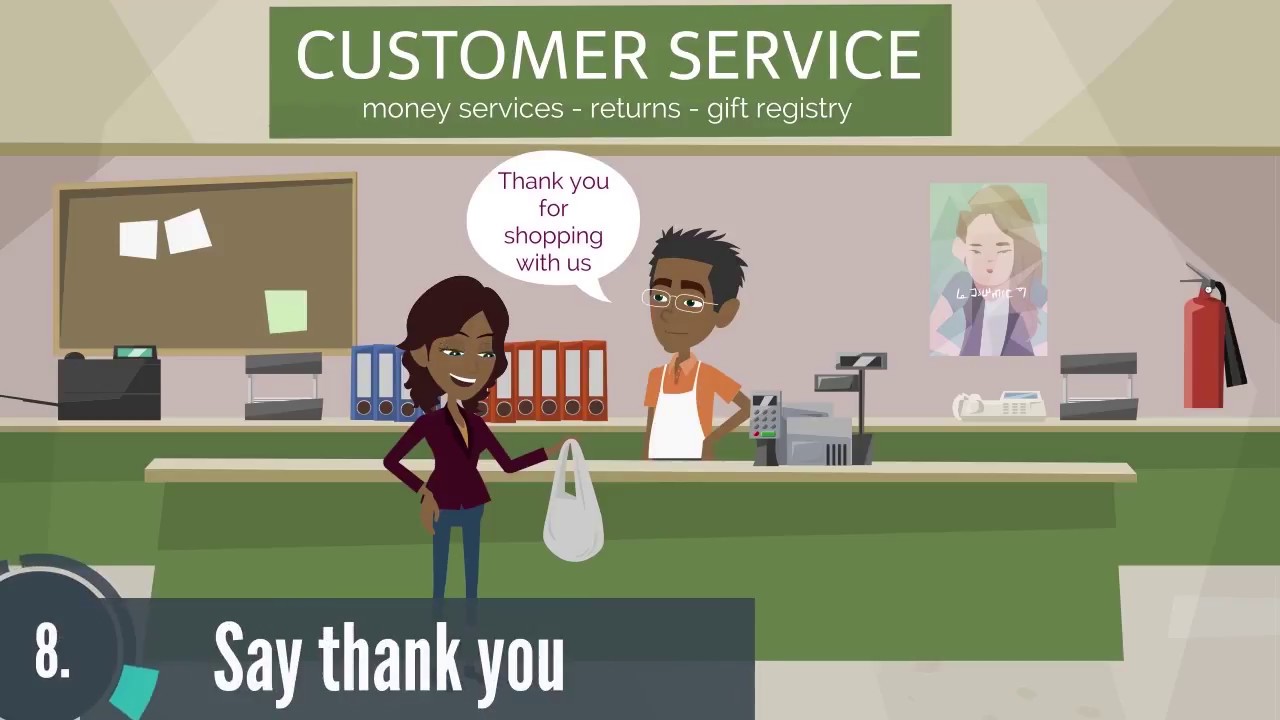
8 tips to delivering excellent customer service

Mastering the Art of Conversation: Tips and Tricks for Better Communication | Jamila Musayeva