Step-by-Step Guide to Formatting a Children's Picture Book without Professional Software
Learn how to format a children's picture book using Pages and Canva without the need for professional software. Ensure the book is print-ready with properly aligned images and text.
00:00:00 In this video, Emma Rosen books shares her experience of formatting a children's picture book using Pages and Canva. She explains how to put together the illustrations and text in a document, and provides tips for those without Photoshop or InDesign.
📚 This video is part of a series on how to write and publish a children's picture book.
💻 The video focuses on formatting the text and illustrations of the book using software like Pages and Canva.
📏 It also discusses choosing the size of the book and provides tips on finding pre-set templates.
00:03:23 Learn how to format a children's picture book, including choosing the trim size and setting up the document for printing.
📚 Choosing the right size for a children's picture book is important, and an 8 and a half inch by 8 and a half inch trim size is recommended.
📐 When setting up the document, it is necessary to consider bleed margins. Adding 3 millimeters to the width and sixths of height will ensure the correct dimensions.
📖 To create facing pages and separate the text from the pictures, the document should be converted to a page layout format.
00:06:50 Learn how to format a children's picture book by choosing fonts and arranging images on the pages, including creating double page spreads.
📝 The speaker discusses the importance of using legally permitted fonts for the book's titles.
🖼️ They demonstrate how to add and position images within the book's layout.
📄 The speaker explains how to create a centered and visually appealing double page spread.
00:10:15 Learn how to properly format a children's picture book with pictures and text, ensuring they align and match up perfectly.
Align the pictures in a children's picture book with the corner and inside edge for a perfect match.
Consider the layout for double-page spreads and single-page spreads with images and text.
Customize the font, size, and placement of text to enhance the overall design.
00:13:40 Learn how to format a children's picture book and ensure it is print-ready. Avoid printing issues by following guidelines for page count and leaving the last page blank for barcode placement. Canva is a useful tool for creating book covers.
✏️ You can change the background and text opacity of a children's picture book to create a fade-out effect.
📚 Ensure that the number of pages in the book is divisible by four to avoid blank pages added by the publisher.
🔖 The last page of the book should be blank to accommodate the printing of a barcode.
🎨 Canva can be used to design the book cover and interior pages, but importing fonts may be challenging.
00:17:06 Learn how to format a children's picture book cover, including spine measurements and barcode placement, using templates from publishing platforms.
📚 The video is about formatting a children's picture book.
📏 The speaker explains how to set up the cover dimensions and spine allowances.
💻 Templates provided by Ingram Spark and KDP can help with setting up the design.
🔖 Adding barcodes to the cover is also discussed.
00:20:29 Learn how to format a children's picture book using commercially available fonts. Export as a high-quality PDF for printing or uploading to platforms like KDP or Ingram Spark.
📚 Learn how to format a children's picture book using commercially available fonts.
💻 Choose between using Canva or Pages to create and export your book as a high-quality PDF.
🎨 Ensure your PDF is set to the correct CMYK setting when using Ingram Spark.
You might also like...
Read more on People & Blogs
South Sudan - Global Governance Strategies & Consequences for Local Communities
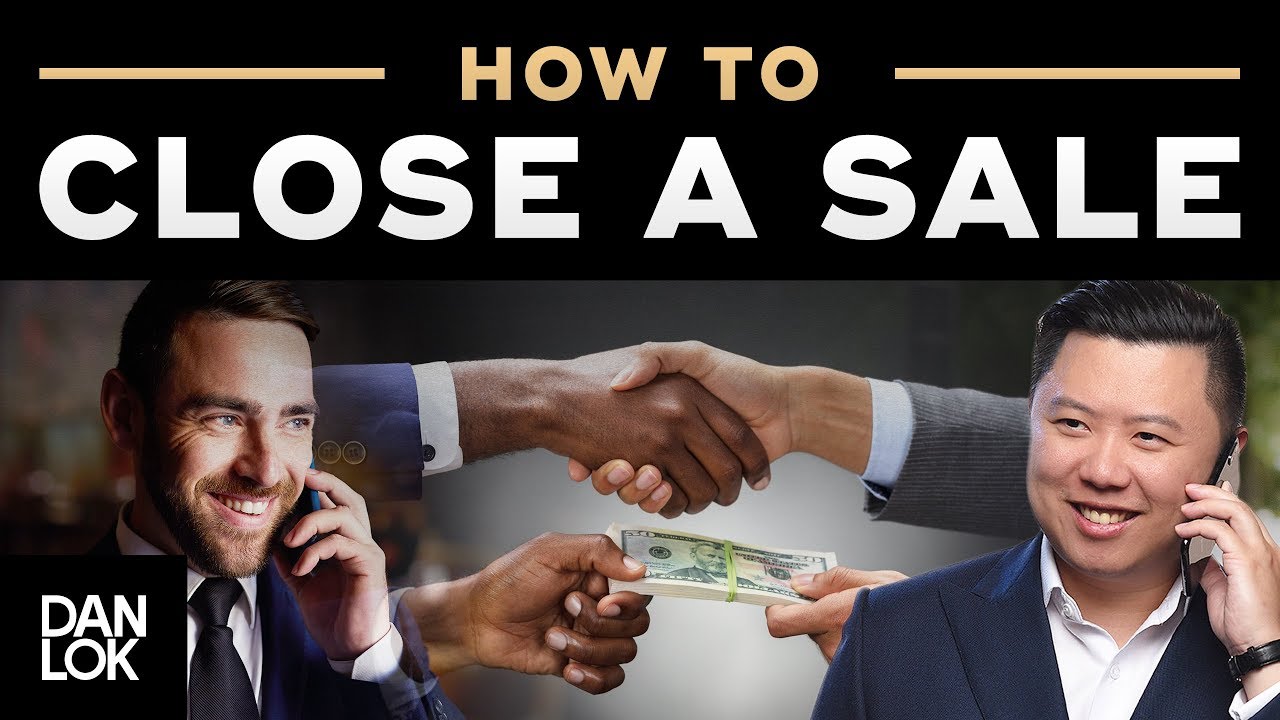
How To Close A Sale - 5 Reasons People Don't Buy

Google Hotel Ads - Google Werbeanzeigen für Apartment, Hotel und co. schalten

Si NO Utilizas la IA es Probable que Suspendas (aprueba siempre)

100 Common Business English Phrases | Business Vocabulary | Business English Speaking Practice

IoT | Internet of Things | What is IoT ? | How IoT Works? | IoT Explained in 6 Minutes | Simplilearn