Excel VBA Tutorial: Building a Customizable Trading Simulator
Learn how to build a customizable trading simulator with Excel VBA. Practice trading with sample data, update the worksheet, control the simulator, and enhance the simulation experience.
00:00:00 Learn how to build a trading simulator with Excel VBA, allowing users to practice trading with sample data. Customizable settings and chart features enhance the simulation experience.
📊 A trading simulator allows users to practice trading using sample data with real-time price visualization.
📈 The simulator can be customized to display different data ranges and speeds, and includes features like pause, reset, and slider for easy navigation.
💰 Additional features like trend lines and a trading interface can be added to enhance the simulator's functionality.
00:08:35 Learn how to build a trading simulator using Excel VBA, including creating properties, reading from a worksheet, adding variables, and setting up a chart.
🗺 Creating properties in Excel VBA to assign and read values
➕ Testing properties and retrieving values
📈 Adding properties for different variables
➗ Creating properties for linked cells and playing status
📁 Creating a chart variable and setting the data source
🗺 Moving the chart by changing the frame of data
📈 Formatting the axis to simulate live trading
00:17:13 Learn how to build a trading simulator using Excel VBA. Set the y-axis to display all the data and center it on the chart. Move the chart using a frame module.
📊 Setting the minimum and maximum values of the y-axis is crucial to ensure accurate and comprehensive data representation on a chart.
💻 Using Excel VBA, creating a trading simulator involves writing code to set the x-axis and y-axis of the chart based on the data range.
📈 By creating a frame object and utilizing class modules, it becomes easier to manipulate and move the chart based on user interactions.
00:25:50 A tutorial on building a trading simulator using Excel VBA. Explains how to create objects, set values, calculate positions, and move frames.
📝 In VBA, we need to create our own constructor for objects since we can't pass parameters. We assign the passed values to private variables.
🔀 The frame position class has functions like perform calculations, update frame, and move right. These functions update the frame based on the current position and move interval.
💡 Objects can be tested in isolation, making them flexible and allowing for thorough testing before using them in applications.
00:34:26 Learn how to build a trading simulator using Excel VBA by creating a UI manager class to update the worksheet and a scroll bar class to control the position.
Creating a class called UI manager to handle updating the worksheet
Adding a scroll bar class to control the position in the chart
Implementing a scroll bar event to move to a specific position
00:43:01 Learn how to create a trading simulator using Excel VBA, including adding buttons for left, pause, stop, and play. Easily navigate and control the simulator.
The video is about building a trading simulator using Excel VBA.
The tutorial goes through the process of adding a scroll bar and various buttons to control the simulator.
The video explains how to create a play loop for the simulator to play in real-time.
00:51:37 Learn how to build a trading simulator using Excel VBA, including features like pausing, changing speed, and updating the chart.
📊 The video explains how to build a trading simulator using Excel VBA.
⏯️ The simulator can pause, play, and adjust the speed of data updates.
🔄 There is a function to update the chart based on user changes.
You might also like...
Read more on Education
Google Pixel 8 Pro Unboxing | Official First Look!
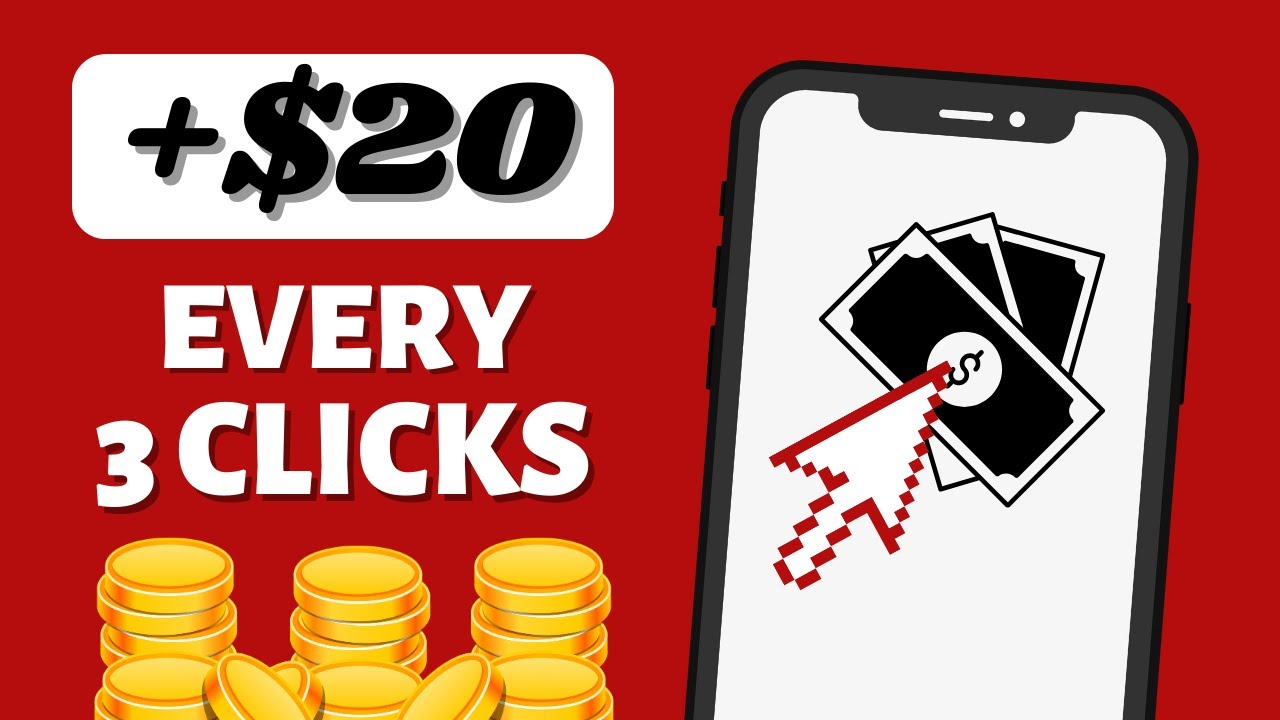
Earn $20.00 By Just Clicking?!! (Make Money Online 2023)

YouTube IS CHANGING: MrBeast On Why Thumbnails Are No Longer Relevant
![📣Les Acides Aminés:(1) [Leurs structures+Astuce pour les apprendre] اقوى طريقة لحفظ الاحماض الامينية](https://i.ytimg.com/vi/N94doFRbVuY/maxresdefault.jpg)
📣Les Acides Aminés:(1) [Leurs structures+Astuce pour les apprendre] اقوى طريقة لحفظ الاحماض الامينية

Newport State of Mind (Newport Ymerodraeth state of mind)
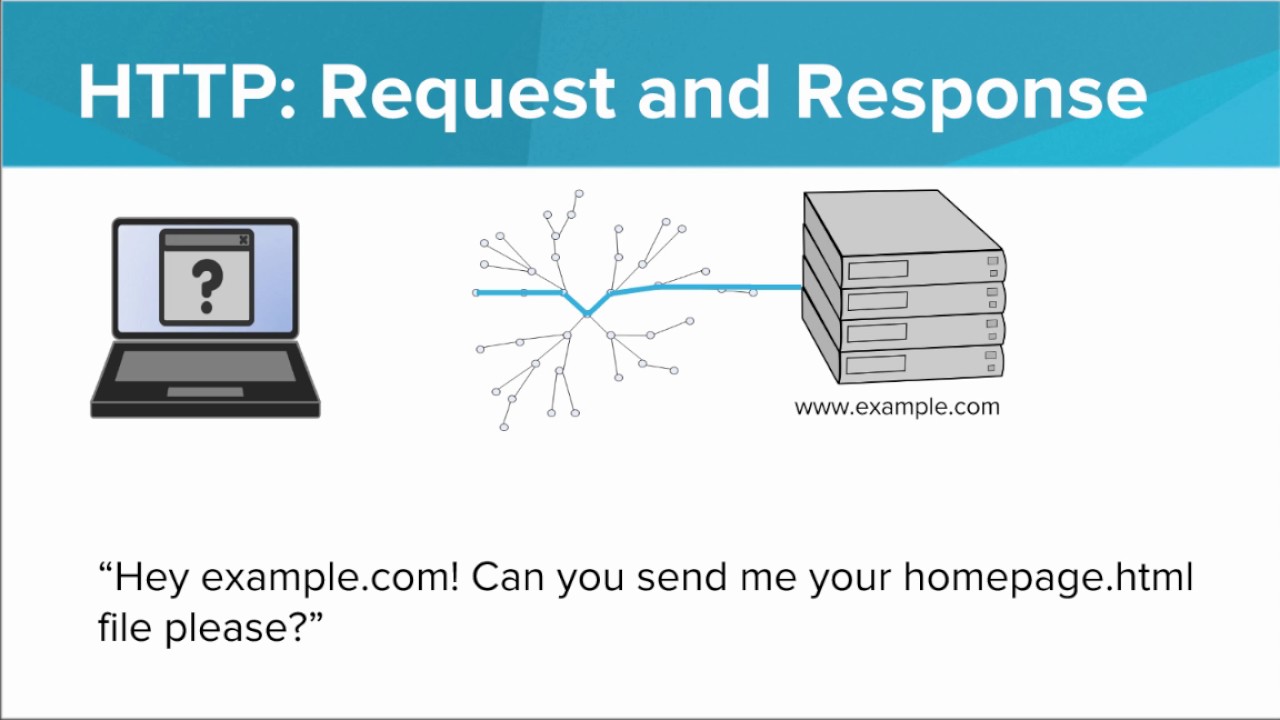
Packets and Protocols