Maximizing Productivity: A Guide to the Top 10 Features in Todoist
Discover the top 10 features in Todoist and learn how to optimize your task management for maximum productivity.
00:00:00 Discover the top 10 features in Todoist, including keyboard shortcuts and the highlight function for task management.
💡 Get familiar with keyboard shortcuts in Todoist, such as Shift Command T to open and close Todoist and Shift Command A to add tasks.
🔍 Use the highlight function in Todoist to efficiently move tasks during the processing stage.
🔄 Learn how to move tasks to specific projects in Todoist for better organization.
00:01:31 Learn top features in setting up Todoist including managing tasks, daily review, linking cloud accounts, and organizing personal emails.
Quickly add tasks to different projects using simple clicks.
Perform a daily mini review to stay organized.
Link Dropbox and Google Drive accounts for easy file access.
Use personal email address for inbox management.
00:03:02 Learn how to set up Todoist and discover the top 10 features. Save time by forwarding emails directly to Todoist and customize your start page for easy access to daily tasks.
📥 You can forward emails to Todoist to save time and keep your inbox organized.
📋 You can customize your start page in Todoist to easily access your tasks for today and upcoming deadlines.
00:04:33 Learn how to optimize your productivity with Todoist by using action verbs and color-coded flags for different times of the day.
🔍 Highlighting action verbs in tasks for easy scanning.
🚩 Using different colored flags to categorize tasks based on time of day.
🗒️ Organizing tasks in Todoist based on priority levels.
00:06:06 Learn how to optimize your task management with Todoist by utilizing features like sorting, filters, and integration with IFTTT.
🔑 Sorting the task list makes things easier.
⏰ Using filters to organize tasks by AM and PM.
📝 Using IFTTT to create new tasks in Todoist.
00:07:34 Discover essential tips for setting up and maximizing your productivity in Todoist, including using shortcuts and browser plugins.
Setting up Todoist and navigating the inbox
Using the Do button and integrating Todoist with other applications
Recommendation to download Chrome plugins for Todoist
00:09:03 Learn how to set up and use Todoist effectively with these 10 helpful tips, including accessing emails and using plugins for a better experience. Subscribe for more!
✨ Setting up Todoist in a browser and accessing emails directly from the app is incredibly useful.
💡 The Todoist plugin for Chrome allows users to access their Gmail account and enhance their Todoist experience.
📝 There are 11 tips provided in the video transcript to improve the Todoist experience.
You might also like...
Read more on Howto & Style
Polémica ‘jugadita’ de recogebolas daña partido Huila – La Equidad

"AI Could Be The End Of Democracy" - Yuval Noah Harari On The Threat Of Artificial Intelligence

LA RED SOCIAL (2010) / THE SOCIAL NETWORK / PELICULA COMPLETA

Replicon: Multi-Tenant SaaS Solution with Bring Your Own Key (BYOK) Encryption for Enterprises
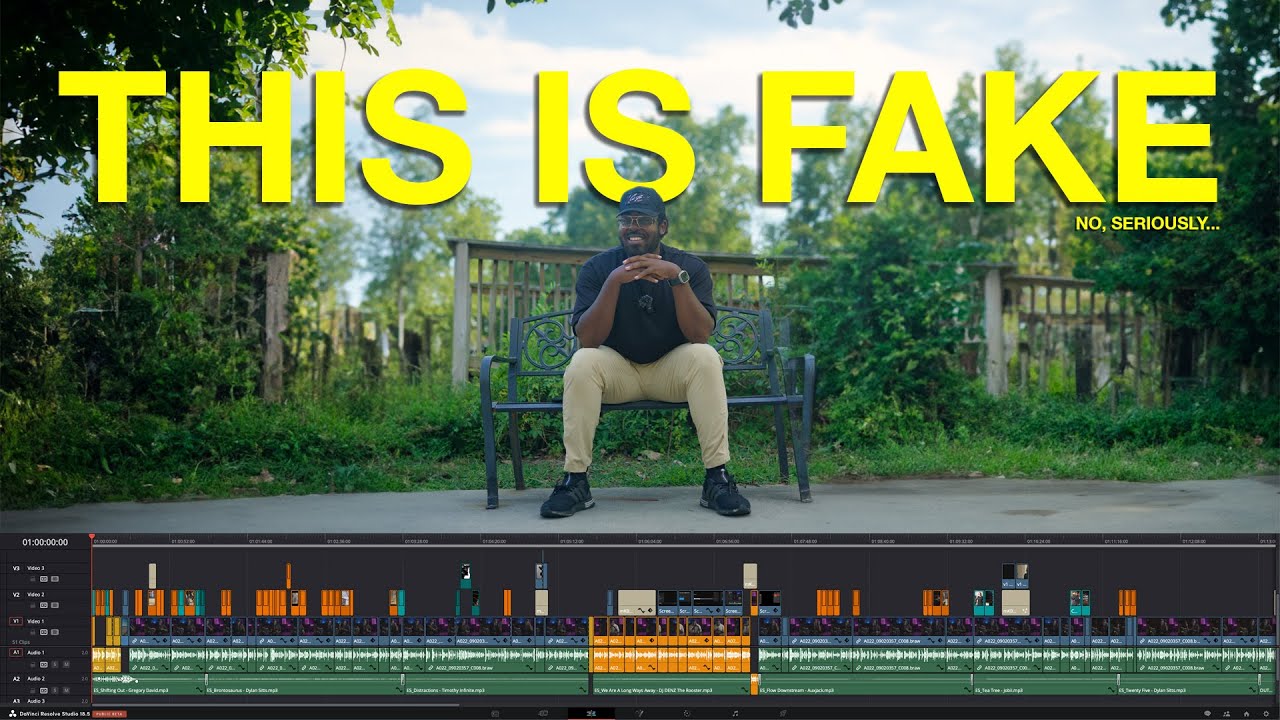
The One A.I. Trick You NEED to Know About...
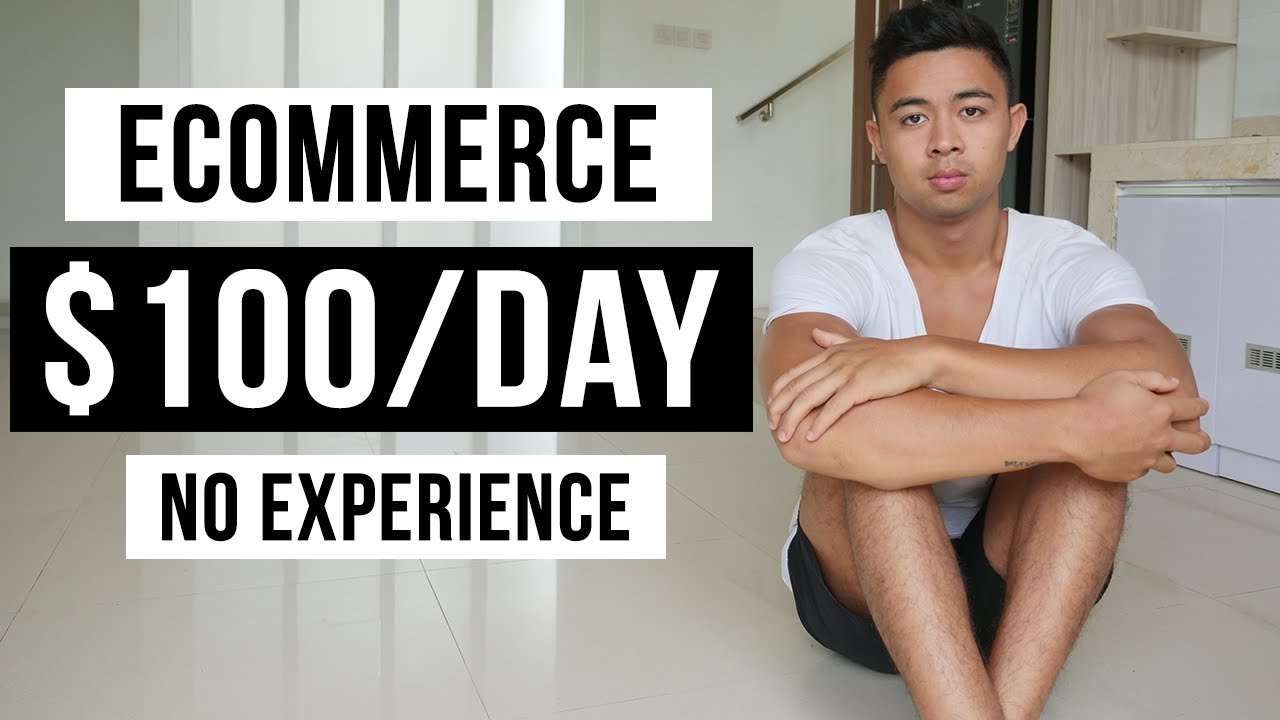
How To Make Money With eCommerce in 2023 (For Beginners)