Linking Project Support Materials in Todoist for a Seamless Workflow
Learn how to link project support materials in Todoist without using third-party applications for a seamless workflow.
00:00:00 Learn how to link Evernote project support materials to your Todoist tasks in this episode of Working With Todoist.
📚 There are two ways to link Evernote project support material into Todoist.
🔗 Using third-party applications, you can create tasks or link directly to project support material.
📝 Linking project support material in Todoist is a neat and efficient method.
00:01:04 Learn how to link project support materials in Todoist by copying and pasting a note link at the beginning of a task. Easily access the linked material within Todoist.
📝 To link project support materials in Todoist, copy the classic note link and paste it at the beginning of the task, adding brackets around it.
🔗 By doing this, a clickable link to the note will be created, with a label indicating the link to Evernote.
00:02:09 Learn different ways to link project support materials in Todoist and Evernote without mentioning specific brand names or subscriptions.
🔗 There are three ways to link project support materials in Todoist: adding a link in the notes section, using a direct link with an Evernote label, or adding it in the project comment.
💻 The first method is to click on the notes section and add the link along with a comment.
📎 The second method is to use a direct link to an Evernote note, which is indicated by a small Evernote label.
💡 A third method is to add the link in the project comment, making it easily accessible when viewing the project.
00:03:12 Learn how to link support materials to your project in Todoist without using third-party applications for a seamless workflow.
🔗 There are two options for linking directly into Evernote: adding the link in the notes section or adding it in the notes of the project.
📝 Adding the link with brackets around the task creates a clickable link in Evernote.
🔀 Keeping hard edges between different applications is preferred when linking notes.
00:04:16 In this episode, learn how to link project support materials in Todoist. Join me for more tips and tricks in episode 65. Have a productive week!
📝 Episode 64 of Working With Todoist provides tips and tricks on linking project support materials.
✅ The video offers insights on how to use Todoist effectively for increased productivity.
🗓️ Episode 65 promises to provide more tips and tricks on using Todoist in the future.
You might also like...
Read more on Howto & Style
Swank Tutorial Video

Surviving the Storm: Navigating Layoffs and Job Hunting in the Tech Industry with Brittany Mussett

Life, Energy, and Entropy | The Jason Lowery Series | Episode 4 (WiM140)

Hombre que DONÓ ESPERMA ABANDONA su TRABAJO para BUSCAR a sus 96 'hijos': “Quiero verlos crecer”
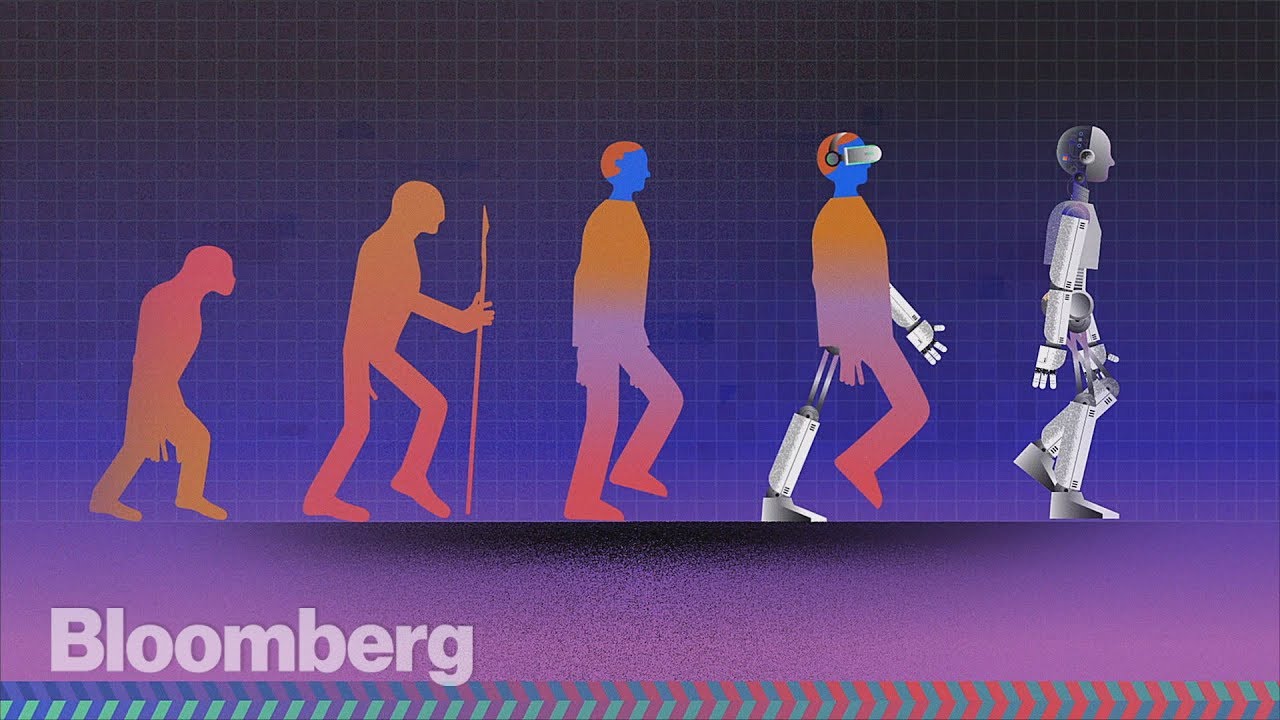
The Rise of AI

La Historia de la Coca-Cola