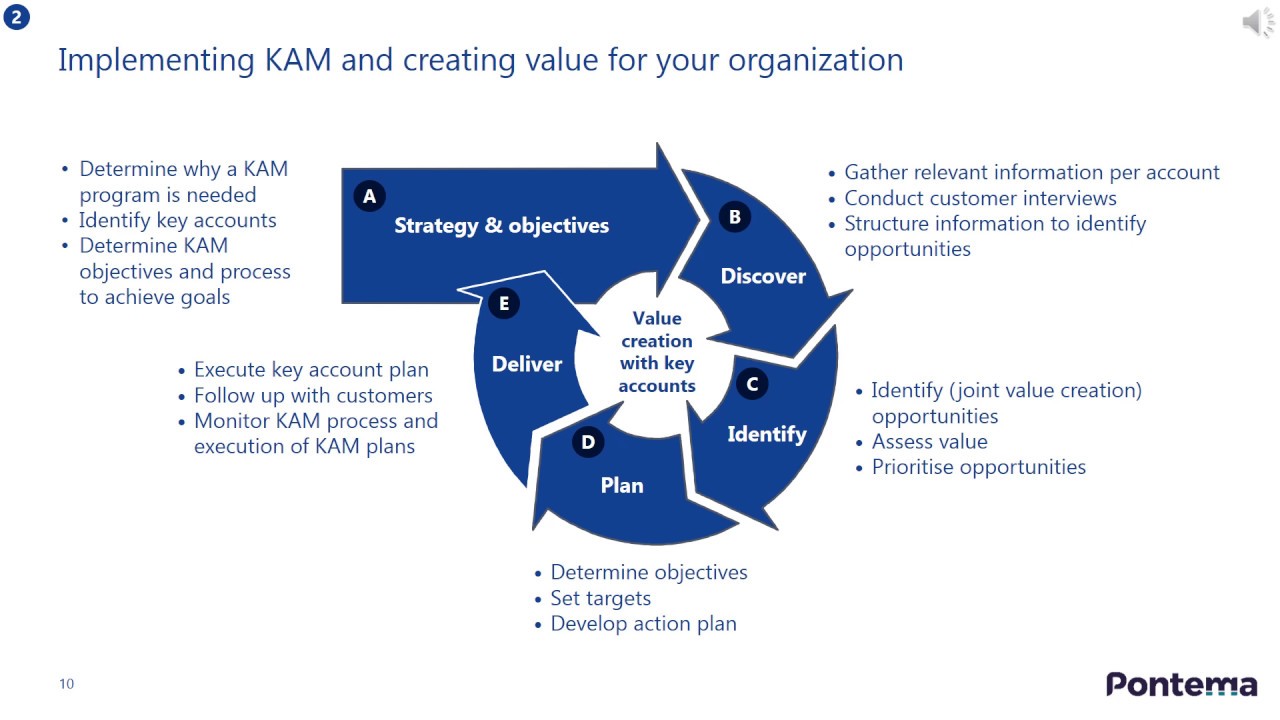Creating a Seamless Morph Effect in After Effects [No Plug-ins Needed]
Learn how to create a seamless morph effect in After Effects without plug-ins, using two images and the time warp effect.
00:00:00 Learn how to create a morph effect in After Effects using two still images and the time warp effect. Change the resolution and frame rate for different results.
🎥 This video is about creating a morph effect in Adobe After Effects using two still images and the time warp effect.
💻 To achieve the morph effect, start by creating a new composition with a resolution of 1200 by 1200 and a frame rate of 30 fps.
📷 Use still images, such as faces, and match the eyes to fill the frame for a better result.
00:01:05 Learn how to create a morph effect in After Effects without using any plug-ins. Resize, move, and transition between two images seamlessly in just 3 seconds.
🎥 The video demonstrates how to create a morph effect in After Effects without using any plug-ins.
🔗 To create the effect, the video recommends making one image one frame and the other image the next frame, and then creating a precomposition.
⏱️ The duration of the transition should be adjusted in the composition settings, typically around 3 seconds.
00:02:09 Learn how to create a morph effect using After Effects without using plug-ins. Adjust the time warp to achieve the desired duration.
⏱️ Using the time warp effect in After Effects to adjust the duration of an effect.
🔄 Understanding the relationship between frame rate and speed adjustment in the time warp effect.
➗ Applying appropriate speed adjustments based on the frame rate used in the project.
00:03:12 Learn how to create a smooth morph effect in After Effects without using plug-ins. Adjust the error threshold and weights to achieve the desired transition speed and synchronization.
📖 Understanding the math involved is crucial for achieving accurate transitions in After Effects.
🔁 Adjusting the error threshold can create a smooth and visually pleasing morph effect.
⚖️ Weights play a significant role in achieving the desired outcome in After Effects.
00:04:17 Learn how to create a morph effect in After Effects without using any plug-ins. Simplify your transitions with the time warp effect.
👉 Start by changing one element at a time to achieve the desired effect.
✨ Using the time warp effect simplifies the morphing transition.
🔗 Share your projects in the comments for inspiration.