Mastering iPhone Pro Camera Settings for Stunning Photos and Videos.
Optimize your iPhone camera settings for photo and video. Discover the importance of white balance and high efficiency mode. Learn about resolution control, ProRes encoding, and customization options.
00:00:00 Learn how to optimize your iPhone camera settings for both photo and video. Discover the best settings for recording video, including frame rate, resolution, and stabilization. Find out how to enhance your footage and make the most of your iPhone's camera capabilities.
📷 Learn about the important camera settings on the iPhone for both photo and video.
🎥 Understand the debate between shooting video in 24 frames per second or 30 frames per second.
⚙️ Discover recommended settings such as turning off HDR video and enhancing stabilization.
00:02:16 Learn the best iPhone Pro camera settings for photo and video. Discover the importance of locking white balance and the benefits of using high efficiency mode and 24-megapixel photo capture.
📷 It is recommended to turn off lock camera and turn on lock white balance when recording video to avoid inconsistent white balance.
🔍 When shooting slow motion videos, 1080p HD at 240 frames per second provides the best quality.
🎥 For shooting cinematic videos, 4K at 30 fps is recommended.
⚙️ When it comes to camera capture options, using high efficiency is preferable for compressed files.
📸 The iPhone 15 Pro offers the option to shoot photos at 24 megapixels instead of 12.
00:04:42 Learn about the best iPhone Pro camera settings for photos and videos, including resolution control, file types, and ProRes encoding.
📷 The iPhone Pro camera settings allow you to control resolution and format options.
💾 For photos, you can choose between three file types with different compression levels: high efficiency Max (48 MP), Pro raw (12 MP), and Pro raw Max (48 MP).
🎥 For video capture, you can enable ProRes encoding and choose between HDR SDR and log profiles for color grading flexibility.
00:07:11 Learn the best iPhone Pro camera settings for photo and video, including details on Apple log, preserve settings, and standard settings.
📷 The iPhone Pro has an impressive camera with advanced features like log video.
⚙️ Preserve settings allow users to customize their camera preferences for future use.
🔧 Various camera settings can be adjusted, including exposure, zoom, and resolution control.
00:09:29 Learn the best camera settings for iPhone Pro, including grid, level, mirror front camera, view outside the frame, photographic styles, zoom options, default modes, and more.
📷 Enabling the grid and level features on the iPhone camera app can improve composition and help shoot straight photos.
👥 The view outside the frame setting allows users to see beyond the selected crop in the camera app.
🎨 The iPhone offers preset photographic styles that can be applied to photos, but editing in Lightroom is recommended for better results.
🔍 The iPhone 15 Pro has multiple camera lenses, allowing users to switch between 24mm, 28mm, and 35mm focal lengths.
👤 Portrait mode on the iPhone can automatically create a portrait-style effect on photos, even if taken of non-human subjects.
⚙️ Options such as prioritized faster shooting and lens correction can be adjusted based on personal preference and shooting requirements.
00:12:02 Learn the best camera settings for iPhone Pro photo and video. Customize exposure, flash, and more. Edit your photos using Lightroom mobile presets.
📷 The video discusses the important camera settings for iPhone Pro, including the different camera modes and options for both photos and videos.
🔧 It is recommended to adjust the exposure compensation and turn on the high-efficiency mode for better photo quality. For videos, using the Pro Res Log option and exploring different features based on personal preference is suggested.
🖼️ The video briefly touches on editing photos using Lightroom Mobile and suggests using Lightroom presets as a starting point for editing.
00:14:26 Learn how to optimize your iPhone Pro camera settings for both photos and videos. Adjust exposure, highlights, shadows, and color temperature to achieve the desired look. Explore color mixing, texture clarity, and grain options. Use healing brush and masks for touch-ups. Crop and export your edited photo.
📸 Adjusting exposure, highlights, shadows, and color temperature can enhance the overall look of a photo.
🔵 Manipulating the hue, saturation, and luminance of specific colors can change their appearance in the photo.
🌾 Adding a subtle amount of grain to the photo can create a desired artistic style.
🖌️ Using the healing brush and mask tools allows for retouching and specific adjustments in the photo.
📐 The crop tool and export options provide customization and saving the edited photo.
00:16:51 Learn about the best camera settings for the iPhone Pro, whether you're a professional photographer or just love taking photos and videos. Find out how to maximize the potential of your iPhone camera.
📷 The video discusses the best camera settings for the iPhone Pro, focusing on both photo and video capabilities.
📱 The importance of personal usage and professional needs in determining the relevance of pro features and settings is highlighted.
💡 The video emphasizes the increasing capabilities of smartphones for creative purposes and suggests using Lightroom presets for enhancing photo and video quality.
You might also like...
Read more on Science & Technology
Estructura de Datos - Queue - Cola

Chatbots with RAG: LangChain Full Walkthrough

The Secrets of Self-Made Billionaires By Brian Tracy

How To Control Project Scope & Manage Your Clients | Creative Business - Effective Client Management

Hugging Face LLMs with SageMaker + RAG with Pinecone
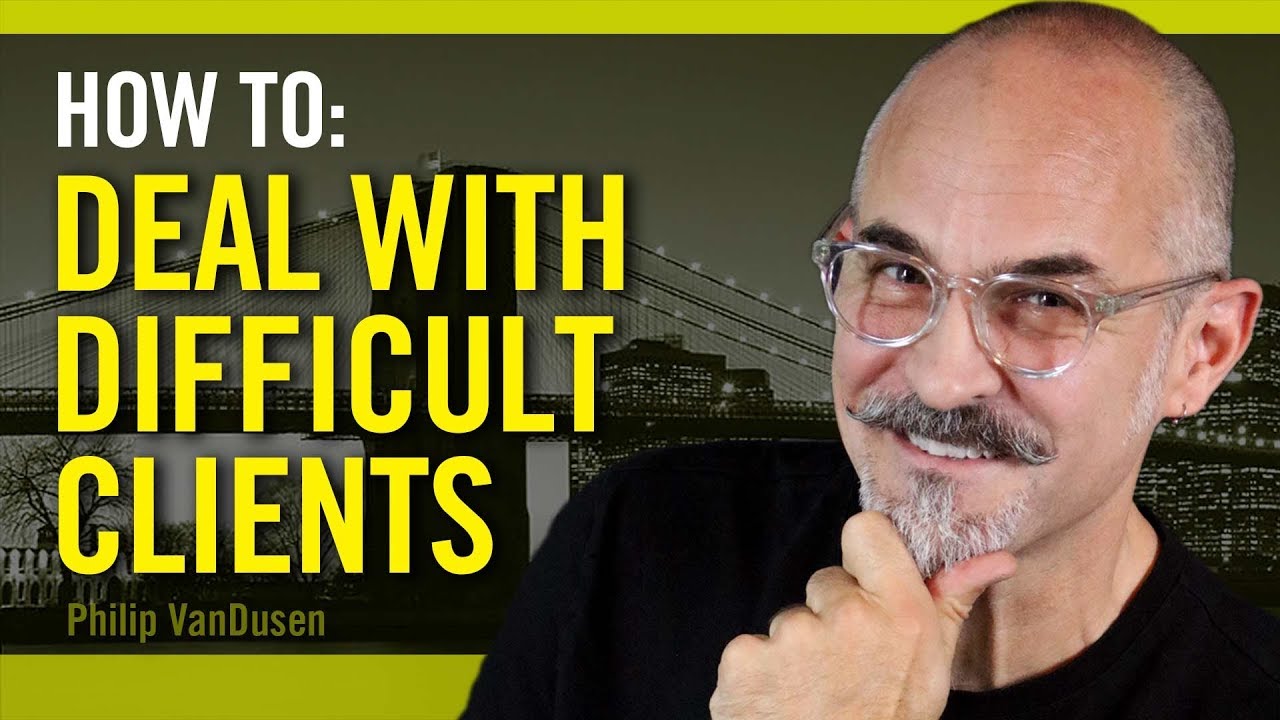
How To Deal With Difficult Clients - for creative professionals