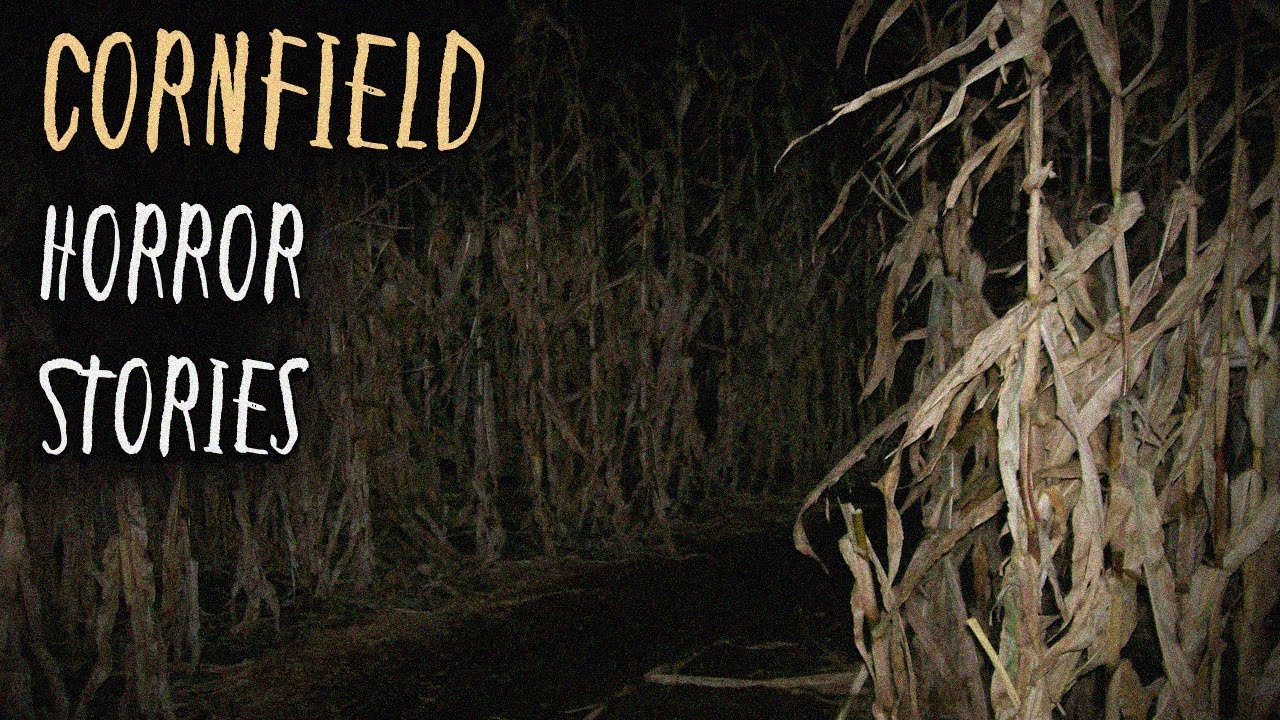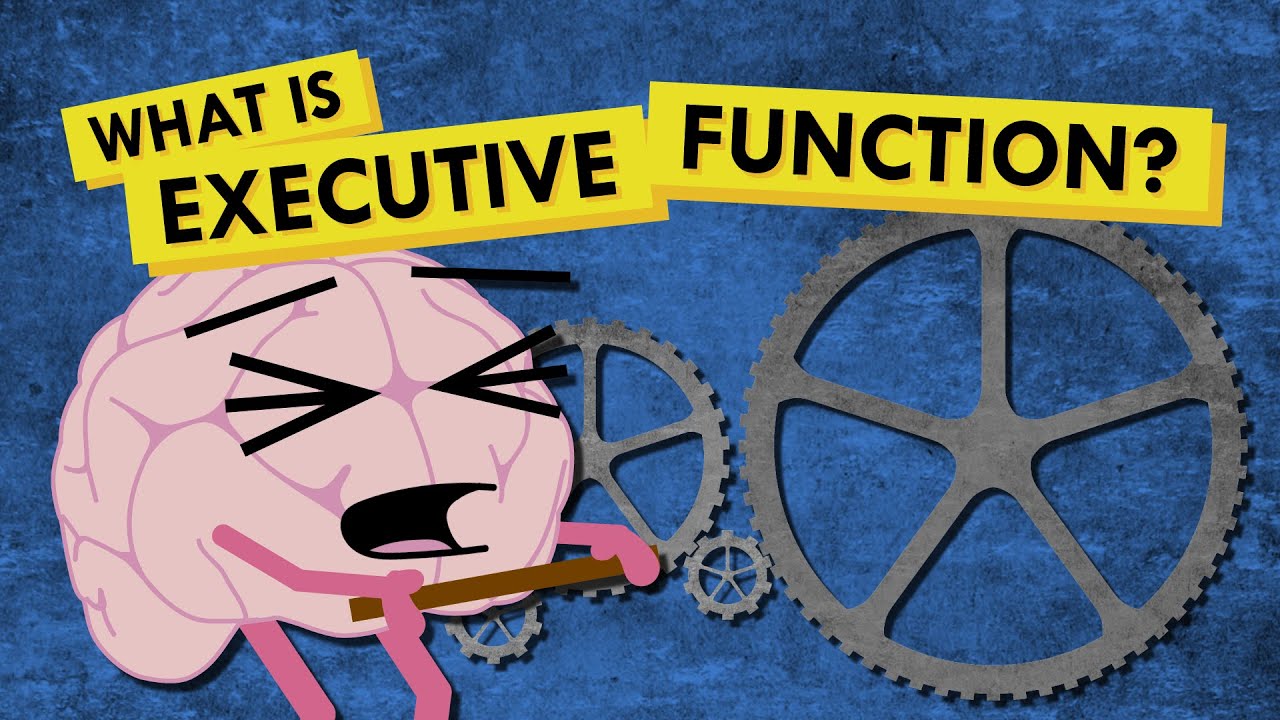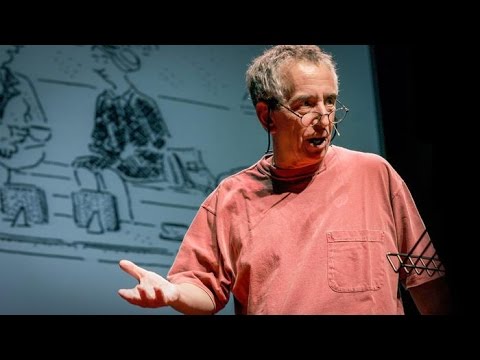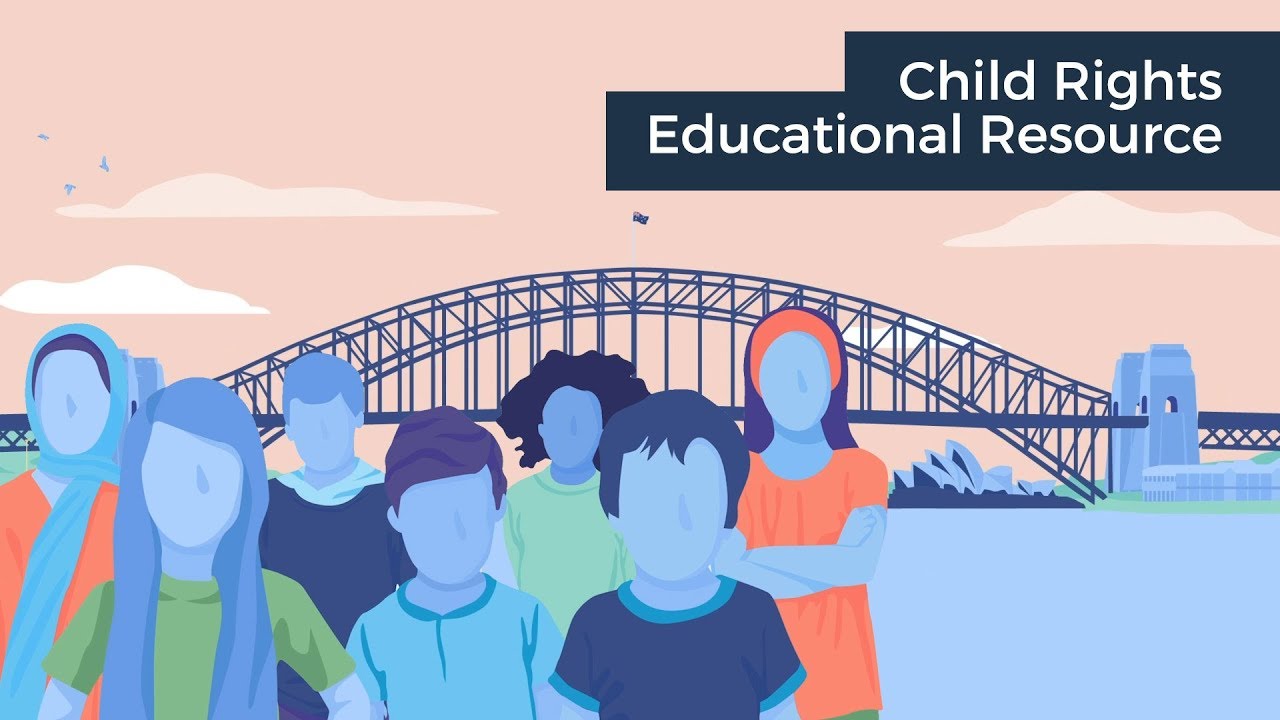How to Install Google Play Store on Harmony OS 3.1
Learn how to install Google Play Store on Harmony OS 3.1 without mentioning sponsorships or brand names.
00:00:00 Learn how to install Google Mobile Services and the Google Play Store directly on Harmony OS 3.1 (Tested May 2023 on Huawei Mate X3).
💡 Install native GMS, Google Play Store directly on Harmony OS 3.1.
💻 Download and extract the installation files, copy the 'huawei' folder to the device's root directory.
🔑 Login with your Huawei account to complete the installation process.
00:02:37 Learn how to install Google Play Store on Harmony OS 3.1 without mentioning sponsorships, brand names, or subscriptions.
📲 The video explains how to install native GMS and Google Play Store on Harmony OS 3.1.
🔧 The installation process involves granting permissions, entering a password, and activating Google services.
⬇️ Once the installation is complete, the user can start downloading and installing APK files from the Google Play Store.
00:05:15 Learn how to install Google Play Store on Huawei Mate X3 running Harmony OS 3.1 without mentioning any sponsorships or brand names
🔧 Instructions on how to install native GMS and Google Play Store on Harmony OS 3.1.
💻 Troubleshooting steps for sign-in issues and syncing Google accounts.
⚠️ User may encounter errors during the process.
00:08:37 Learn how to install Google Play Store on Harmony OS 3.1 without sponsorships or brand names.
💡 The video explains how to install native GMS and Google Play Store on Harmony OS 3.1.
🔧 The process involves navigating to the settings, managing apps and services, and clearing data and cache.
🔄 After following the steps, the device needs to be restarted for the changes to take effect.
00:11:08 Learn how to install native GMS, Google Play Store directly on Harmony OS 3.1 without mentioning any brand names or sponsorships.
📲 Install native GMS and Google Play Store on Harmony OS 3.1.
⚙️ Stop automatic updates of Google Play Services and uninstall it.
🔄 Restart the device and install Chrome, granting necessary permissions.
00:14:10 Learn how to install Google Play Store directly on Harmony OS 3.1 without mentioning sponsorships or brand names.
📱 Learn how to install native GMS and Google Play Store directly on Harmony OS 3.1.
🔧 Follow the steps to enable Google Play services and manage background data usage.
📥 Complete the setup process to have access to Google Play Store on your device.