Experience Virtual Monitors with Xreal Air AR glasses on Windows using BlueStacks and Ginger XR
Learn how to use virtual monitors on Windows with Xreal Air AR glasses using BlueStacks emulator and Ginger XR app.
00:00:00 A workaround for having virtual screens on Windows using Xreal Air AR glasses is explained, providing flexibility for users in different locations.
⭐️ The video introduces the Xreal Air AR glasses and discusses their compatibility with both phones and PCs.
💡 The presenter highlights the lack of a virtual screen option for Windows users and shares their workaround solution.
🔍 The presenter explains their steps to create a virtual screen using the Xreal Air AR glasses.
00:01:04 Learn how to use BlueStacks as an emulator to run Android on your PC and access the Play Store and Android apps.
BlueStacks is an emulator that allows you to run Android on your PC.
Nebula is an app that can be downloaded on BlueStacks to use Android on a PC.
Play Store is the source for downloading Android apps on BlueStacks.
00:02:08 Troubleshooting connecting Nreal AR glasses to Nebula app for virtual monitor on Windows. Despite USB connection, glasses not recognized by app.
🔍 Running the Nebula app and connecting the Xreal Air glasses is the first step.
❌ The issue is that the app does not recognize the connected glasses.
🖥️ Finding an alternative method to get the virtual screen is necessary.
00:03:14 Discover how to use Ginger XR, a virtual monitor app for Windows, that functions similarly to Mac's virtual monitor feature. Watch the video for a demonstration.
💻 There is an application called Ginger XR that allows users to use virtual monitors on Windows.
🔗 To use Ginger XR, users need to download the Windows app called virtual monitor from the website.
🖥️ Once downloaded and set up, the virtual monitor on Windows will be connected to the user's computer.
00:04:19 This video showcases a virtual monitor for Windows on Xreal Air AR. It demonstrates how the virtual monitor functions and its versatility, allowing users to have multiple windows and perform various tasks.
🖥️ The video demonstrates how a virtual monitor works on Xreal Air AR.
👓 The user can see multiple windows and applications in their AR glasses, simulating a computer screen.
💻 The virtual monitor allows for web browsing, document editing, and video editing simultaneously.
00:05:20 A virtual monitor for Windows on Xreal Air AR allows up to five screens, but it's better with three. Download it to try it yourself and reset it with controller shift R. This is our version of nebula for Windows, thanks to Ginger XR.
👓 You can have up to five screens on your glasses, but it's recommended to have only three for easier navigation.
⌨️ The software for the virtual monitor is not perfect, but it gets the job done. You may need to reset it occasionally using a keyboard combination.
💻 This virtual monitor is similar to nebula for Windows and was developed by Ginger XR.
You might also like...
Read more on Science & Technology
White Label Debrief Video

Secure the REAL BAG with Options Trading | Special Guest @DiamondDave1

2.4: What is TensorFlow.js? (JavaScript + Machine Learning)
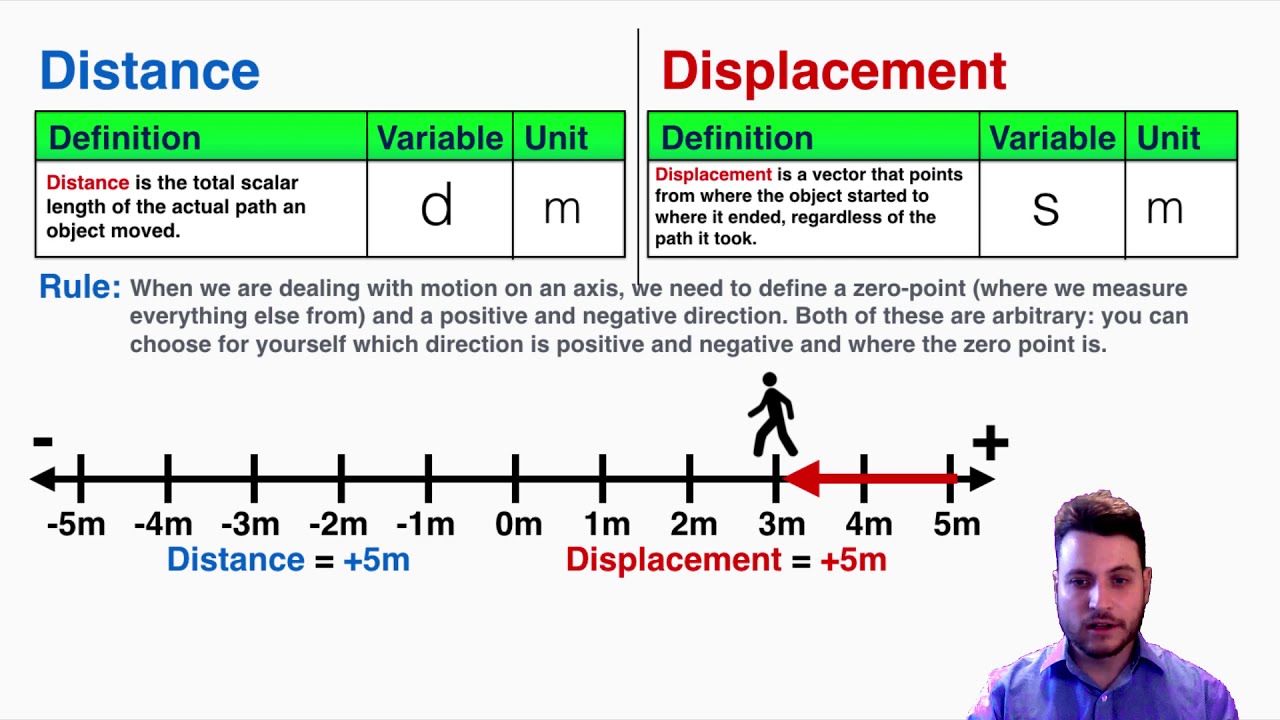
Distance and Displacement in Physics - IB Physics

Nahtoderfahrungen als Einweihungserlebnisse - Dr. Christoph Hueck

3.2: Selecting an ML model to use